Description
This article explains how to Change WiFi Password on Skorpio Datalogic X3 handheld.
Detail Steps
-
Double click on the WIFI icon.
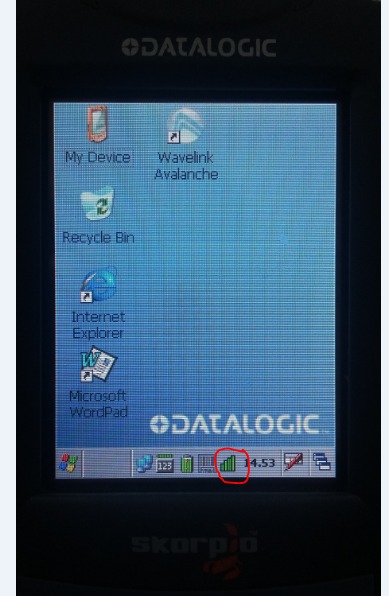
2. Click on the Profile tab.
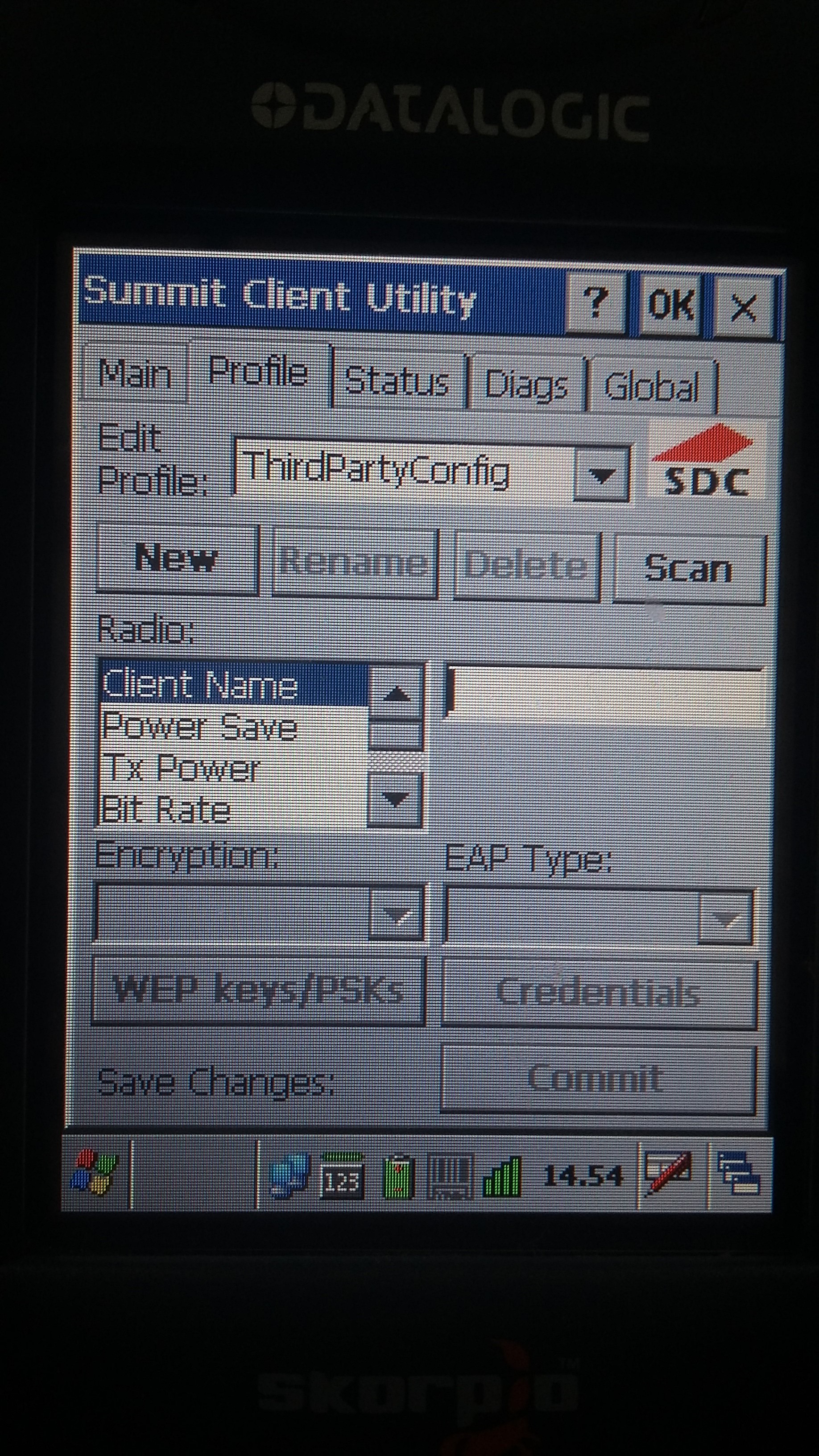
3. Select the desired SSID from the list.
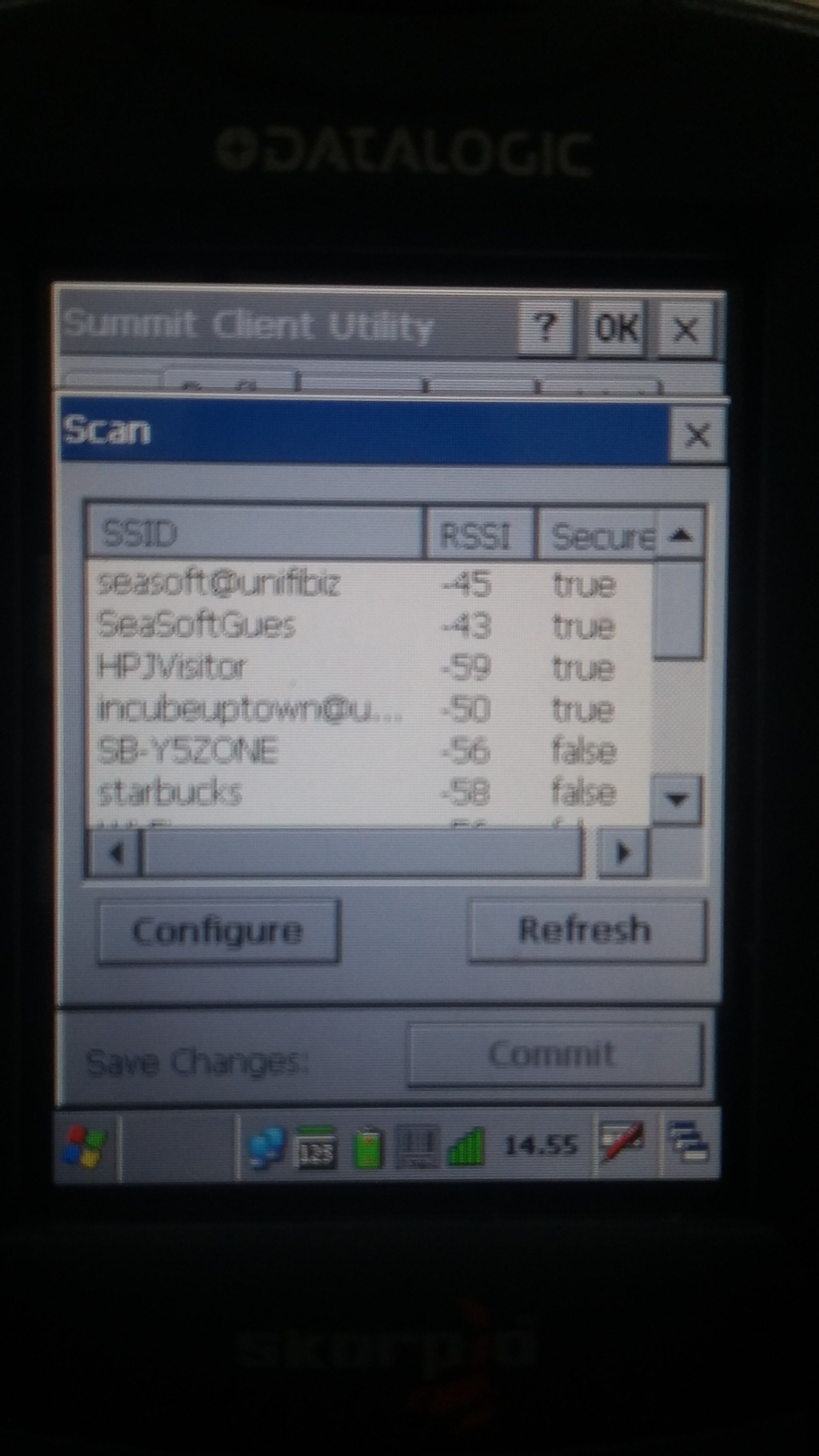
4. Highlight on the SSID and click Configure button.
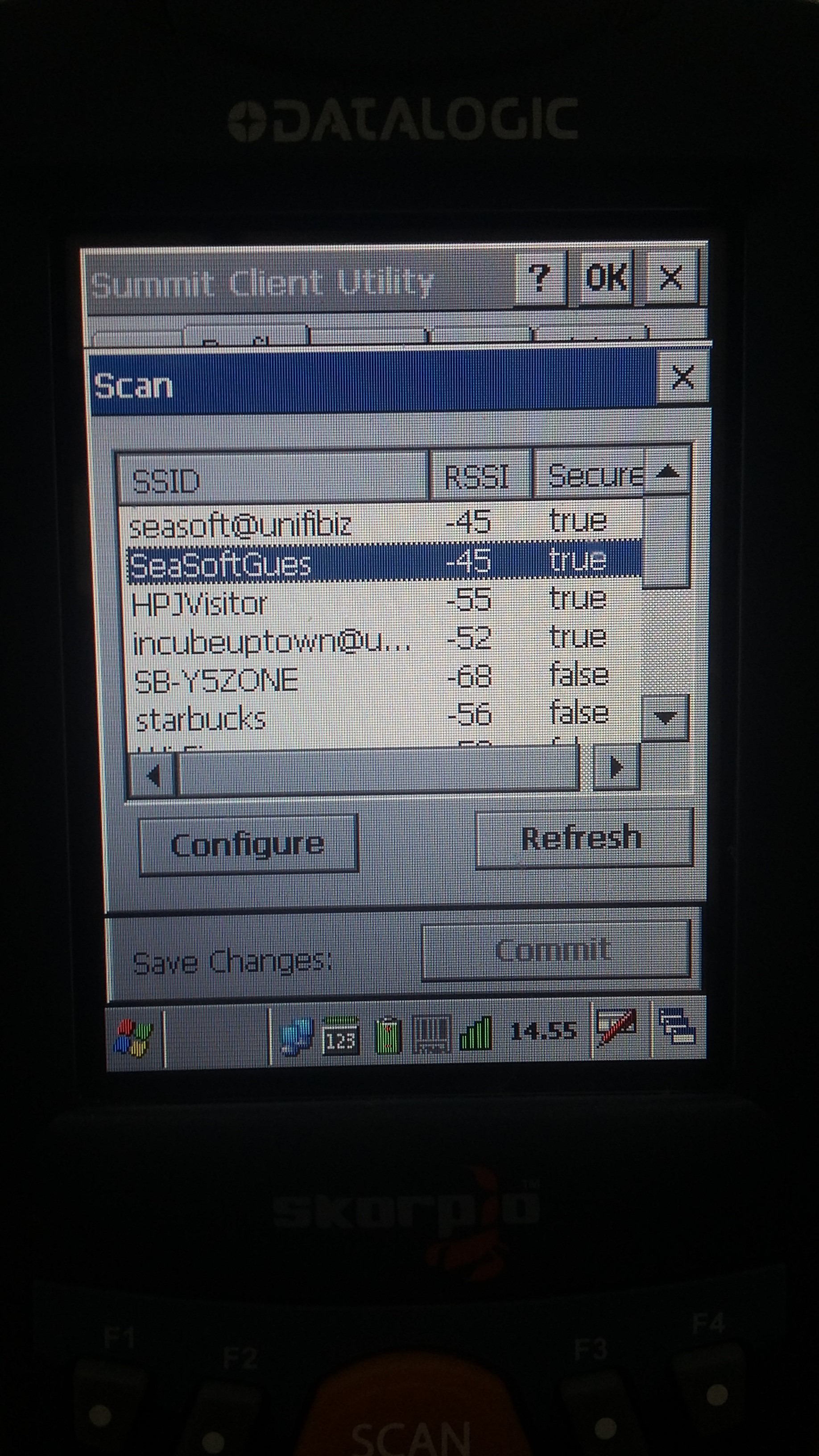
5. Click "Yes".
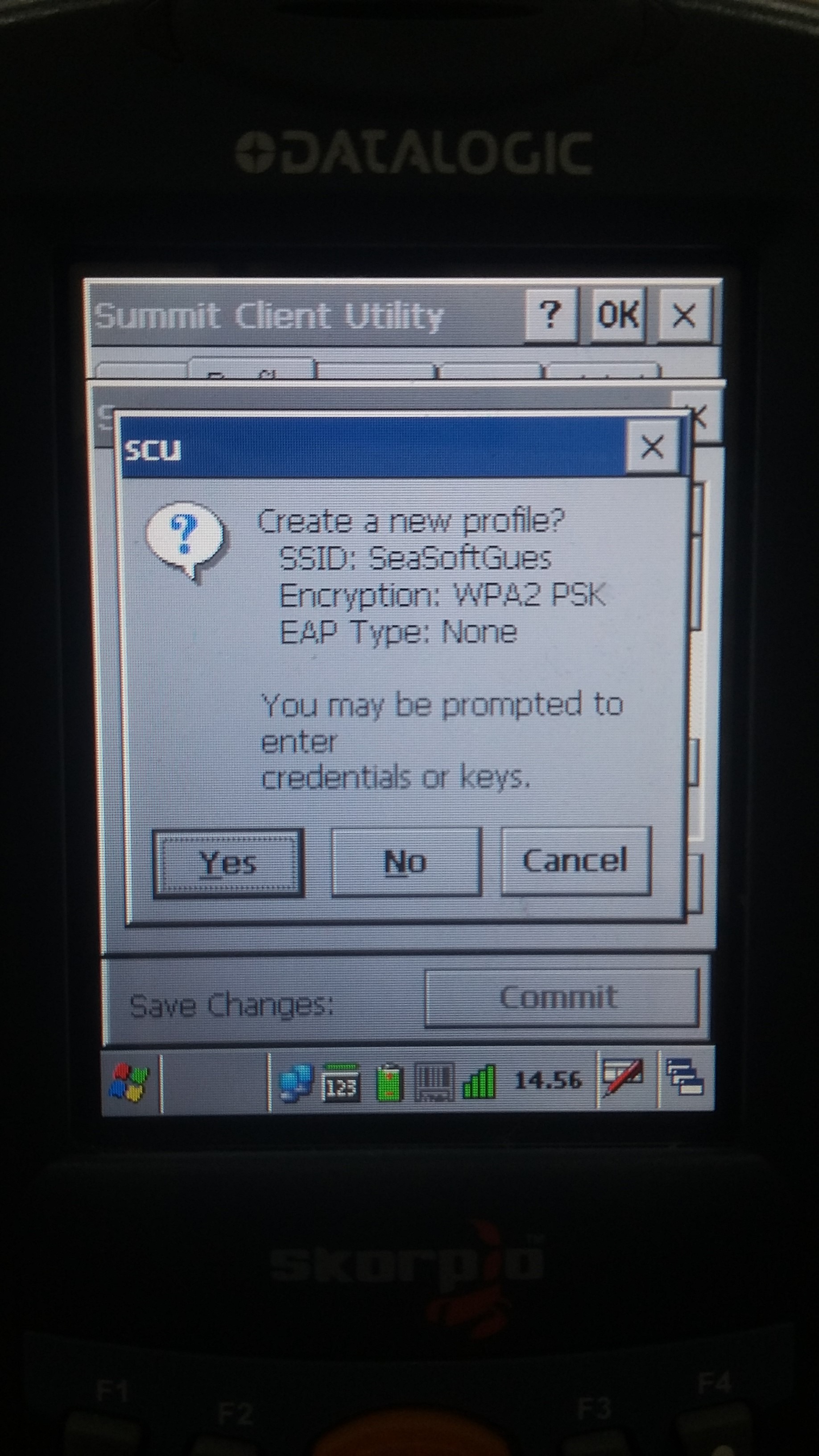
6. Key in your SSID password and click OK.
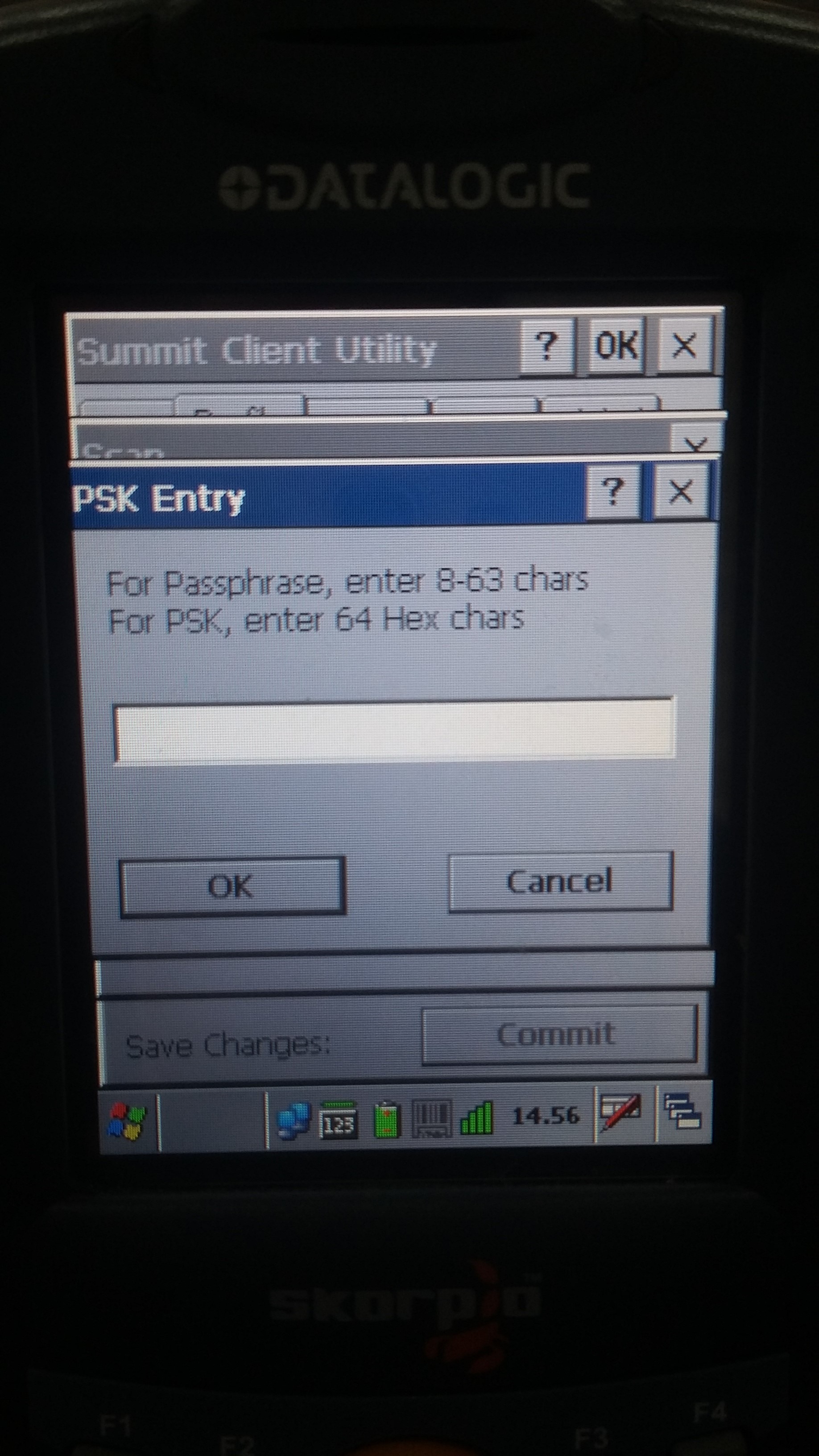
7. Save Changes and click Commit button.
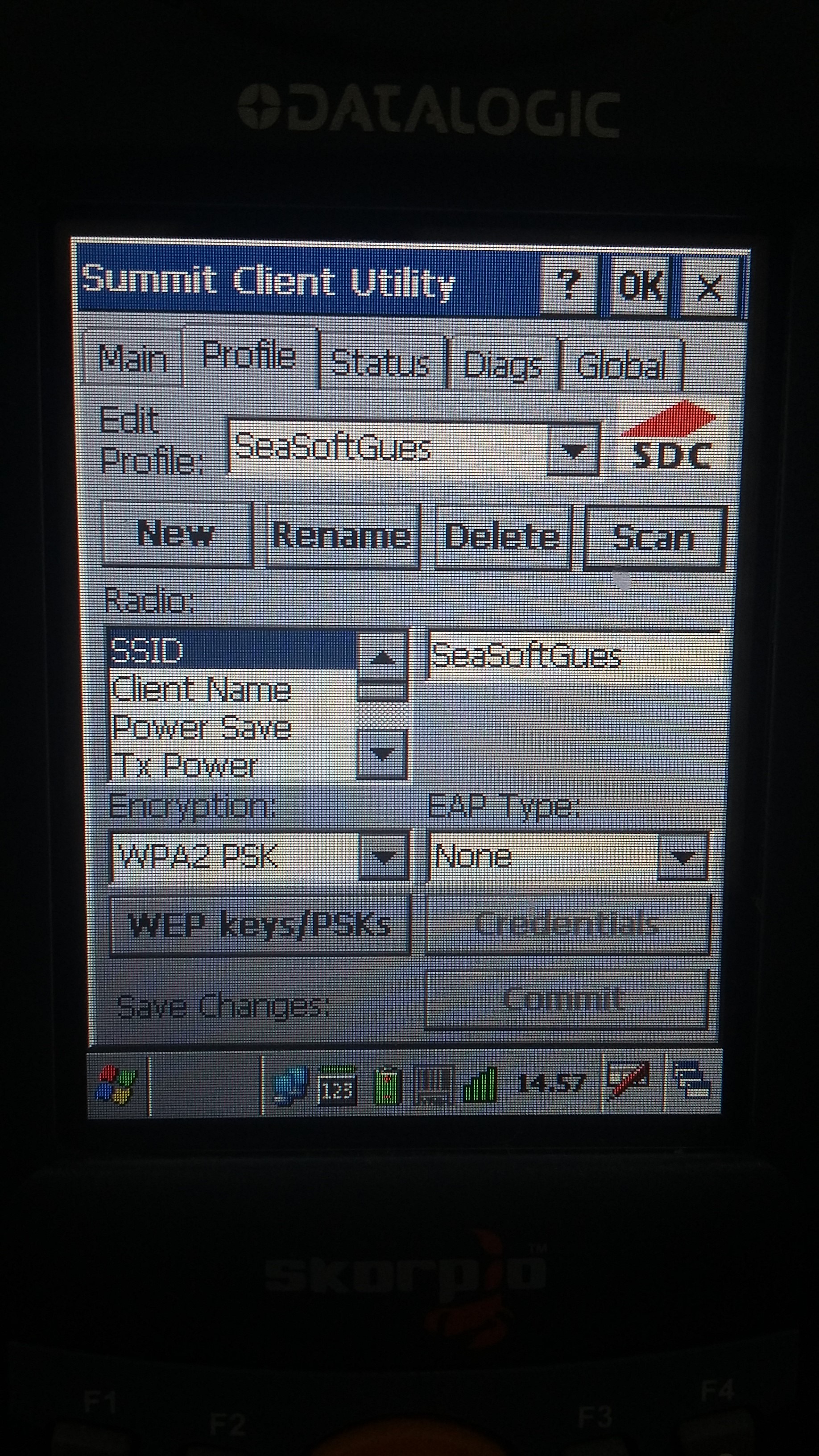
Related Information
Was this article helpful?
That’s Great!
Thank you for your feedback
Sorry! We couldn't be helpful
Thank you for your feedback
Feedback sent
We appreciate your effort and will try to fix the article