Description
This article explains how to apply Supplier payments in WMS.
Detail Steps
1. Go to Receiving register.
2. Highlight Purchase Order.
3. Right-click > select drill to source.
4. Follow the below steps depending on your Payment mode.
|
For Single Payment mode |
For Multi Payment Mode |
|
|
 2. Add Payment amount and method etc. |
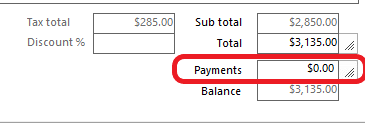 2. Select New Payment. 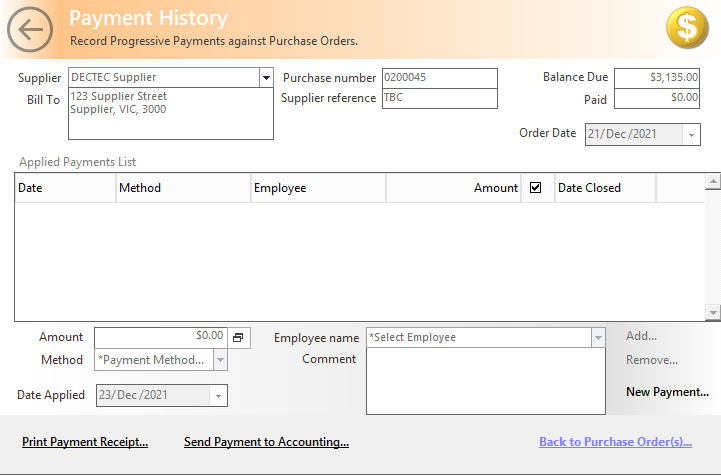 3. Add Payment amount and method etc. 4. Select Add. |
5. Send payment to an Accounting system.
|
For Single Payment mode |
For Multi Payment Mode |
|
Click the » or click off the payments tab to return to the Purchase order to make any changes. OR click Update Purchase order OR click drill to Receive Order. |
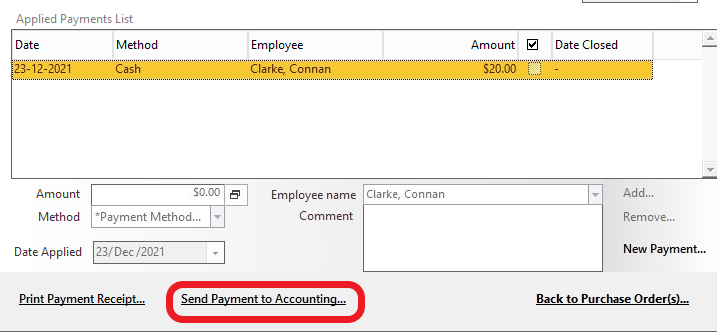 |
Otherwise, payments will be sent to an Accounting system with Bill or via the next WMS Detailed replication.
6. Select ''Update Purchase order.''
-
Go to Options > Preferences > Purchases tab (superuser access only).
-
Tick 'Allow Multiple payments for Purchase Orders', which will apply to supplier payment.
-
Tick 'Apply single payments to order on Billing' if you wish to have a single payment method for an order.
-
Click 'Record Preferences' to save and exit WMS, then restart WMS to obtain the changes.
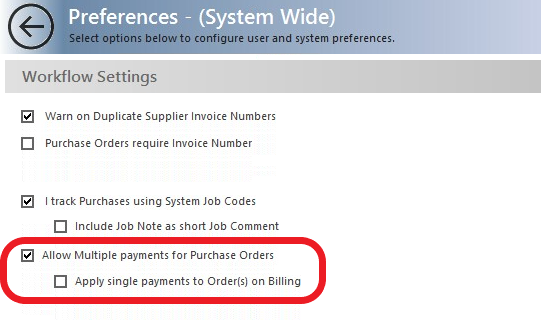
Related Information
Supplier prepayments (sending payments prior to or after sending the purchase into XERO) is currently not supported for XERO accounting integrated customers. This feature is due in late 2024
Was this article helpful?
That’s Great!
Thank you for your feedback
Sorry! We couldn't be helpful
Thank you for your feedback
Feedback sent
We appreciate your effort and will try to fix the article