Description
This article explains how to Import/Export Items into Putaway Bin.
Detail Steps
Login to WMS.
Go to Tools > Manage Lists > Item Putaways...
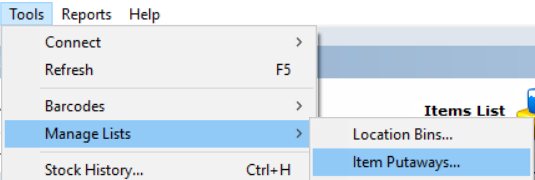
3. Load your Item/s or/and select location and search all Items.
4. Select Export.

5. Save the file WMS-BINS.csv (do not change file format).

6. Update Default and/or Receive/Overflow Bin.
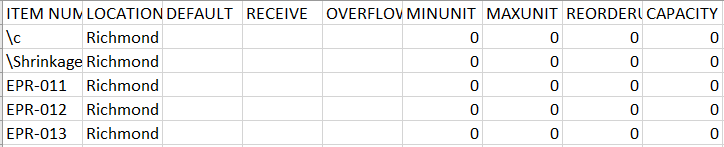
7. Save the file.
8. Go to Tools > Manage Lists > Item Putaways...
9. Select Import CSV Putaways.
Note Changes are not visible immediately, Close and Open WMS software to review changes from the import. |
Related Information
Was this article helpful?
That’s Great!
Thank you for your feedback
Sorry! We couldn't be helpful
Thank you for your feedback
Feedback sent
We appreciate your effort and will try to fix the article