Description
This article explains how to set all users auto-logout time.
Detail Steps
|
Note It's important to note that you need to log in as the master user "datapel@[yourcompany]" to make Company Preference Changes. |
-
Log in as "datapel@[yourcompany]".
-
Navigate to Options > Preferences > Company tab.
-
Scroll down to "Workspace Options".
-
Locate the setting “Logout Inactive users after…”
-
Select the desired auto-logout period: 15 Minutes, 20 Minutes, 30 Minutes, or 60 Minutes.
-
Click Record Preferences to save changes.
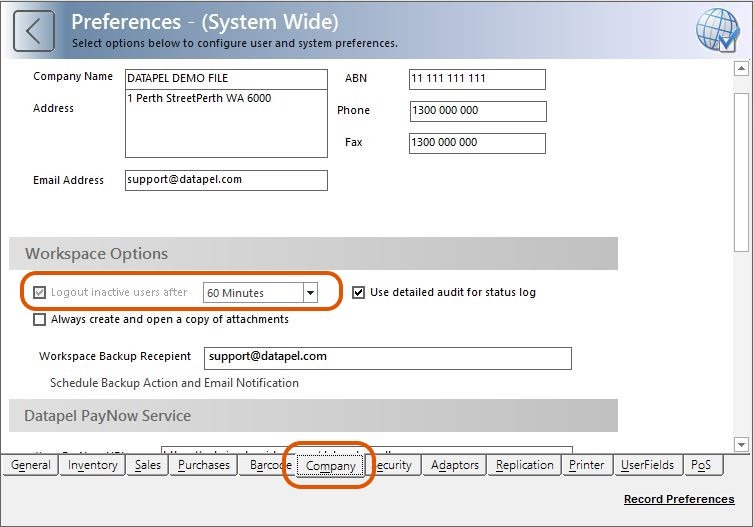
-
This is a system-wide setting and applies to all Users.
-
All users must restart their Cloud.WMS session for the changes to take effect.
-
The auto-logout option cannot be disabled.
-
The selected auto-logout period applies only when users are idle (i.e., not accessing or editing records).
Related Information
Was this article helpful?
That’s Great!
Thank you for your feedback
Sorry! We couldn't be helpful
Thank you for your feedback
Feedback sent
We appreciate your effort and will try to fix the article