Description
This article explains how to open Inventory Aging Report. This report displays inventory aging information by location.
Uses batch creation date to age the stock.
-
Report takes the QTY on hand by location and back calculates out the recent receivables to give the aging dates of the current stock.
2. It uses current stock level and then uses purchase order receive dates (newest to oldest) and the receive quantities to place the stock quantity in the date groups until it runs out of stock.
|
Important Note During GO LIVE - If no purchases left the remainder system assume is 180 days or greater. This is because go live stock is put in as an adjustment order. |
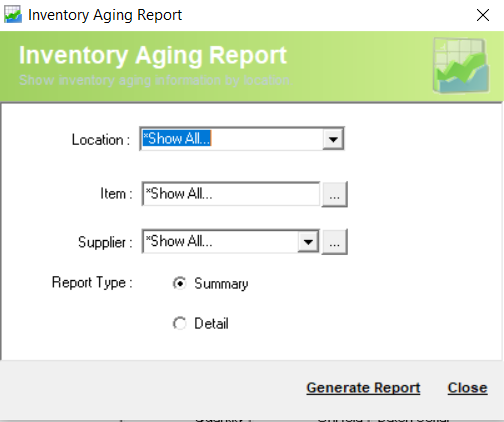
Detail Steps
-
To bring up the Report, select Reports > Stock > Inventory Aging.
2. Select Location or *Show All.

3. Select Item or *Show All.
4. Select Supplier or *Show All.

5. Select Report Type: Summary or Detail.
6. Generate Report.
Report example:
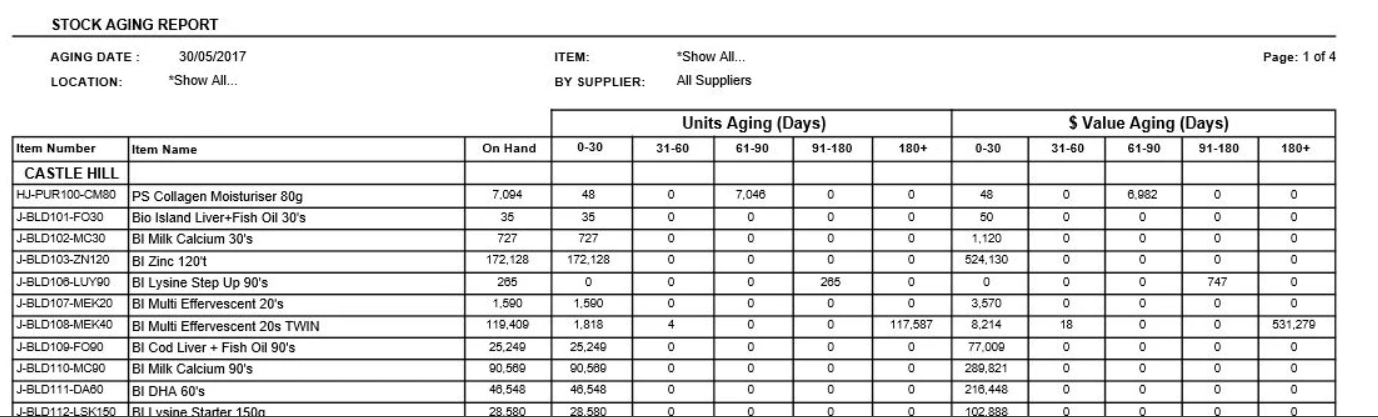
Related Information
Was this article helpful?
That’s Great!
Thank you for your feedback
Sorry! We couldn't be helpful
Thank you for your feedback
Feedback sent
We appreciate your effort and will try to fix the article