Description
MinLevel Alerts Report displays all items that are Out-Of-Stock or Under the minimum holding level.
Detail Steps
In order to generate the MinLevel Alerts report, go to Reports > Stock > MinLevel Alerts….
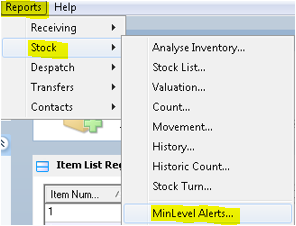
-
In the Stock-Out by Item Totals Report screen, select the Report Set (Custom Sets).
-
Select the location or show all locations.
-
Select the item/s or show all items.
-
Select a supplier or show all suppliers.
-
Select the Alert Level.
-
Select the report between being detailed or summary.
-
To generate the report, click Generate Report.
WMS will display the report as below.

Selecting *All Locations will display Accounting software min/reorder level quantities.
Selecting specific *Location will display the min/reorder quantities set at the location in WMS.
Related Information
Was this article helpful?
That’s Great!
Thank you for your feedback
Sorry! We couldn't be helpful
Thank you for your feedback
Feedback sent
We appreciate your effort and will try to fix the article