Description
The following support note describes how the Clipboard feature operates from the Stock Ordering Management screen.
Detail Steps
1. Open Supplier original Order. Preferable in Excel compatible format for easier data manipulation.
2. Open a new worksheet on the same Excel file or create a new excel worksheet and/or rename it called "Purchase Clipboard Import". User can save this file for any future Order Import.
3. From Supplier Order, copy 3 columns in below order (no header required):
ITEMNUMBER QUANTITY UNITPRICE (optional)
4. Convert Supplier Item Numbers to your company Item numbers if applicable.
5. Review dollar value decimal separator to be compatible for Import. If comma (,) used, then this need to be converted to “a dot, point”.
6. Open WMS Receiving register > Ordering Assistant.
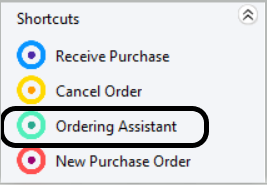
7. Select Supplier > Date, Jobs etc.
8. Go to the excel sheet and Copy 3 columns side by side.
9. Go back to the WMS Stock Ordering screen and select "Paste from Clipboard".
10. All selected Data will load on the screen.
11. Review if all lines imported correctly.
12. Select "Create Purchase Order".
Related Information
Was this article helpful?
That’s Great!
Thank you for your feedback
Sorry! We couldn't be helpful
Thank you for your feedback
Feedback sent
We appreciate your effort and will try to fix the article