Description
The following support note describes how the Clipboard feature operates from the Sales Order screen.
|
Workflow Restriction The clipboard feature works on selected browsers etc. Google Chrome, Firefox and Microsoft Edge. |
Detail Steps
3 fields (ITEMNUMBER, QUANTITY, UNITPRICE ) are required for Sale Order Paste From Clipboard (no header needed) to work.
column 1 = ITEMNUMBER
column 2 = QUANTITY
column 3 = UNITPRICE
Attached file with sample fields.
|
NOTES: Supported data field Copy and Paste combinations:
|
Clipboard workflow:
-
Go to the spreadsheet and Copy 3 columns side by side.

2. Go to WMS Sales Order (New / Edit) and select "Paste from Clipboard" and then “Ctrl+V” to paste or “Enter” to Cancel.
3. Ensure that the item number is available in WMS. If the item number is NOT available in WMS, it will be displayed as \c.
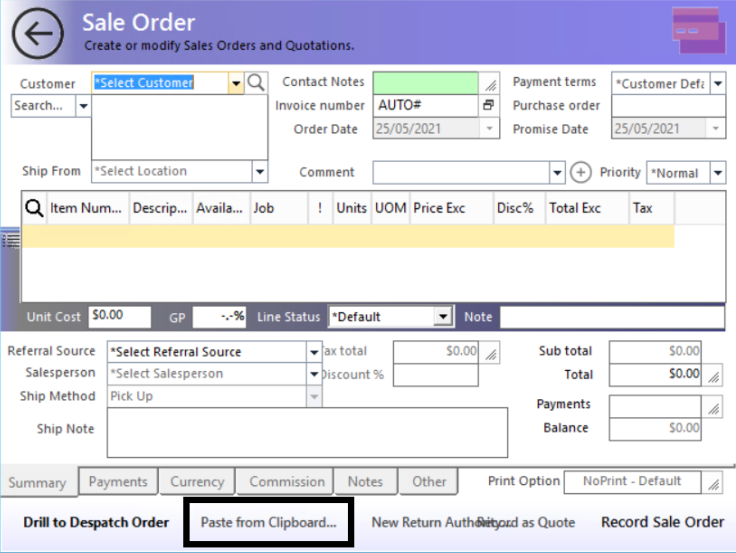
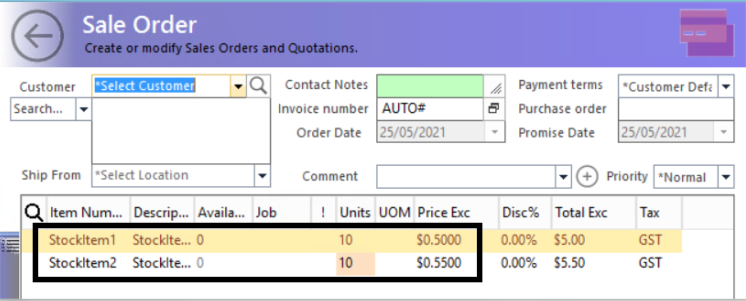
Related Information
Was this article helpful?
That’s Great!
Thank you for your feedback
Sorry! We couldn't be helpful
Thank you for your feedback
Feedback sent
We appreciate your effort and will try to fix the article