Description
All WMS Explorer registers contain data rows and column headers. Data can be sorted and grouped by.
You can sort multi-columns from the Register screens and then export them to excel.
You can do multi cascading sorting by holding the ctrl key down and clicking the column button. Whatever you click first will sort first.
The "Send to Excel" function sends files to the My Downloads folder. Please open the folder manually as it does not open Auto.
Detail Steps
This example shows the Despatch Register.
It is possible to re-order the information in each view by SINGLE CLICKING on the column header. There are three ordering states, Descending, Ascending, or no sorting.
In this example, the Date is sorted descending.
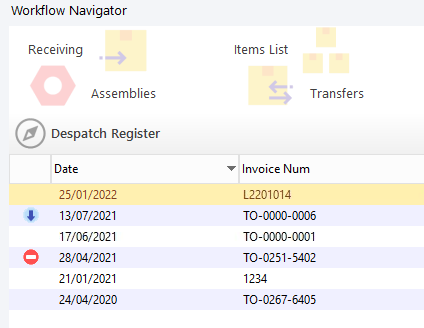
The following example shows how sorting could be done by Invoice # ascending, from small to large.
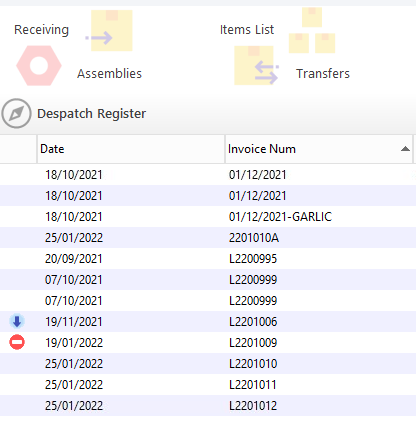
Click CTRL KEY while selecting second options > then hit the left arrow of the page to reload the grid.
The user wants to sort by Order status and then by Order Date.
1.Open Despatch register.
2.Search Orders by Status “RTP”.
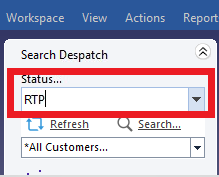
3. Select column “Status” then click CTRL key while selecting second column “Date” > then hit the left arrow of the page to reload the grid.
4. Now Register filtered by Status and Date.
Related Information
Was this article helpful?
That’s Great!
Thank you for your feedback
Sorry! We couldn't be helpful
Thank you for your feedback
Feedback sent
We appreciate your effort and will try to fix the article