Description
This article explains how to open Stock Count Report. This report displays all stock items by location and bin.
-
Purpose: This report shows each stock batch quantity and serialised items by location and bin. It has a first and second count space provided for manual auditing.
-
Filters: All locations or just a single location can be selected for review. Group and filter by Bin and optionally mask the actual quantities to force recounts.
-
Other filters include Item Number as partial search and sorting of stock by ascending or descending Alphabetical order.
-
Uses: To provide a count sheet and reconcile actual stock quantity with current WMS quantities. This report is primarily used to facilitate stock takes. Stock Adjustments can be grouped and sorted using the same fields as the Count report reducing data entry error.
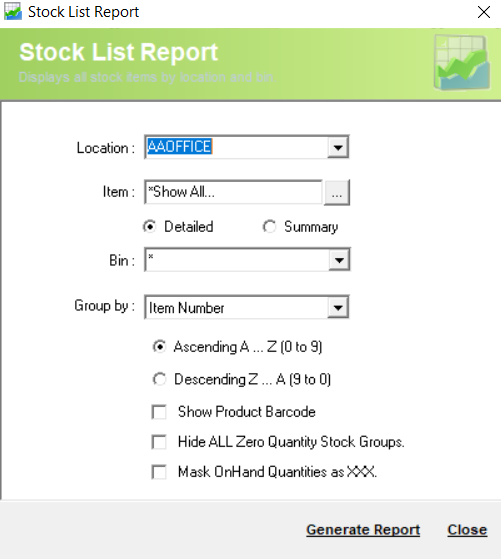
Detail Steps
-
To bring up the Report, select Reports > Stock > Count.
2. Select Location or *Show All.

3. Select Item or *Show All.

4. Select report Type : Detailed or Summary.
5. Select Group by method:
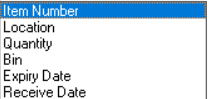
6. Select other fields as required:
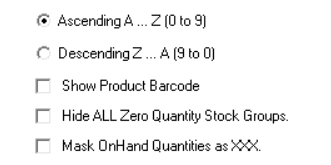
7. Generat Report.
Summary report example:
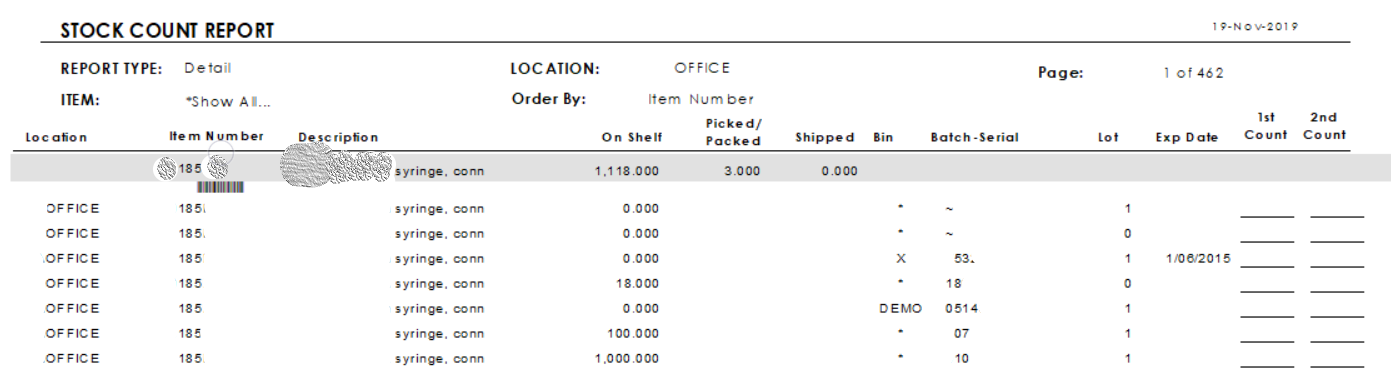
Related Information
Was this article helpful?
That’s Great!
Thank you for your feedback
Sorry! We couldn't be helpful
Thank you for your feedback
Feedback sent
We appreciate your effort and will try to fix the article