Description
You can pull the WMS database table/view data directly from the external data source using the External Data feature of Excel. Excel supports pulling data from a wide variety of data sources.
Examples include web pages, text files such as CSV files, SQL, Access, ODBC compliant sources, and more.
Detail Steps
Pulling data from an SQL database:
-
Open Excel.
-
Go to Data Tab.
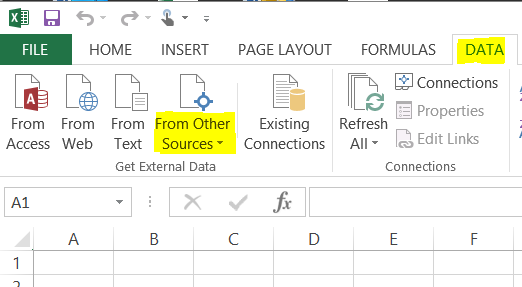
3. Select ''From Other Sources” and select "From Microsoft Query."
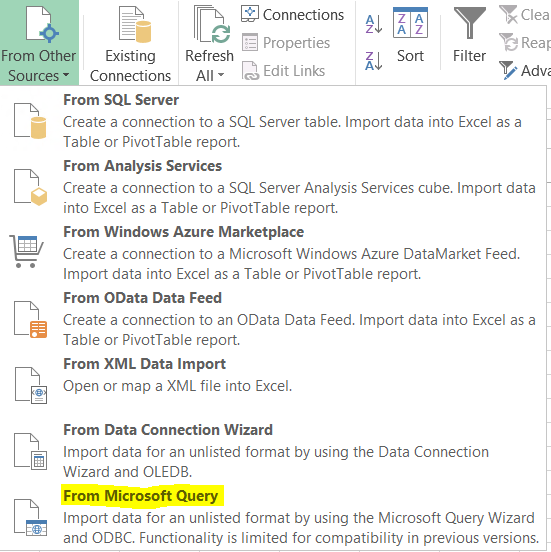
4. Select Data Source "DATAPELWMS*."
|
Workflow Options If Data Source "DATAPELWMS" does not appear in the System DSN tab, manually create it in the File DSN tab and save it locally in the client's terminal. |
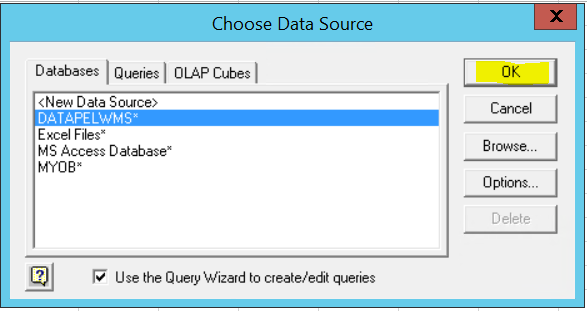
5. Select your choice of tables and columns.
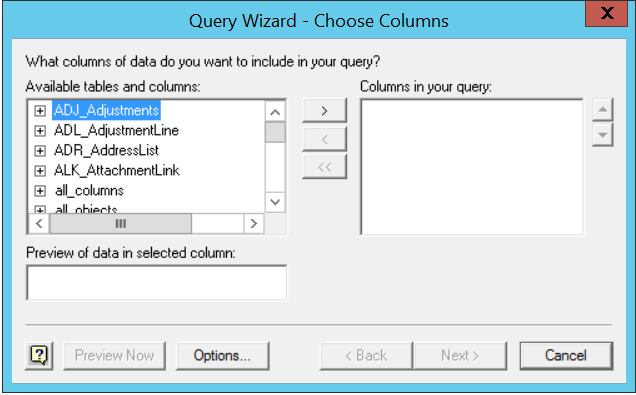
For example, select SAL_Sales table to pull sales data. You can manage fields removing and adding to the "Column query window" by using arrows.
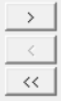
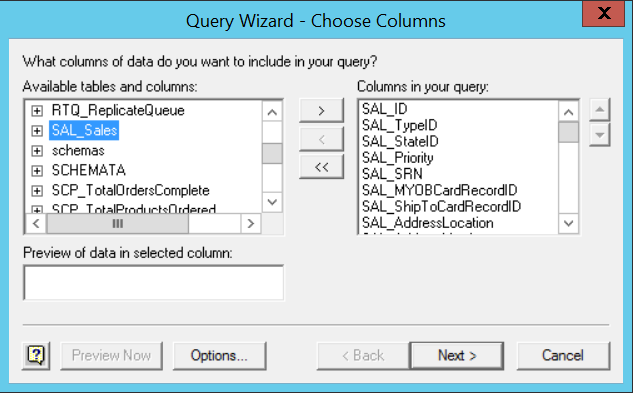
6. Next, select if you want to filter data. In this example, we won't be using filters.

7. Next , select Sort Order. Example shows Sort by SAL_ID first and then by SAL_SaleDate.
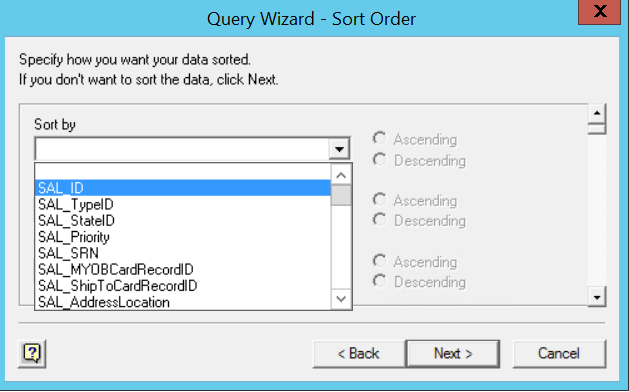
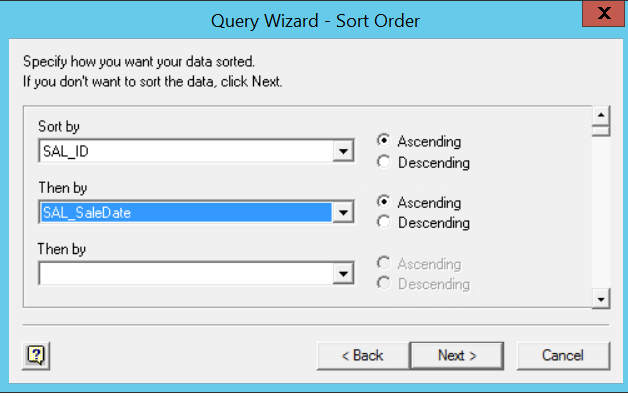
8. Next, select "Return Data to Microsoft Excel" and select "Finish".
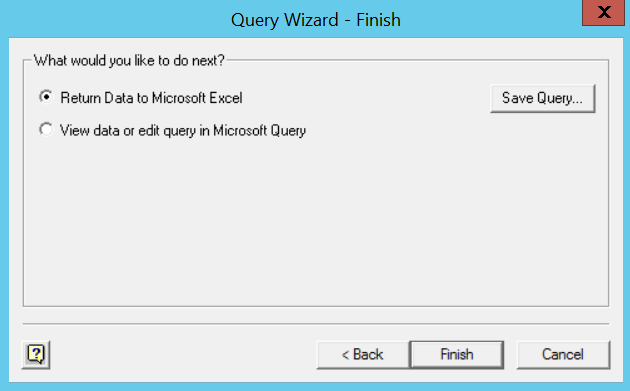
9. Import Data screen allows choosing view selection and data pull location in the worksheet. Select OK.
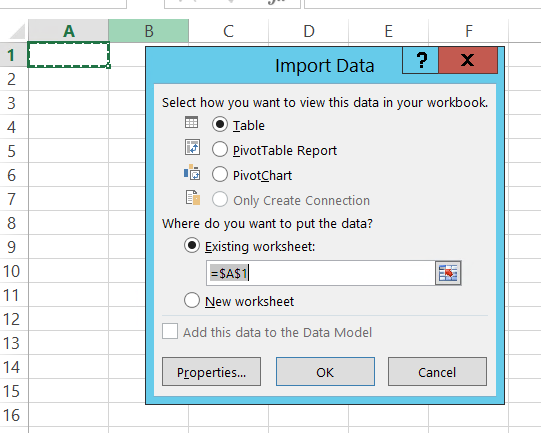
10. Selected data will appear in the worksheet as per the below example.

Related Information
Please add a driver in the ODBC Data Source Administrator for every user workstation, like on SQL server. This should allow users to access data pull via ODBC.
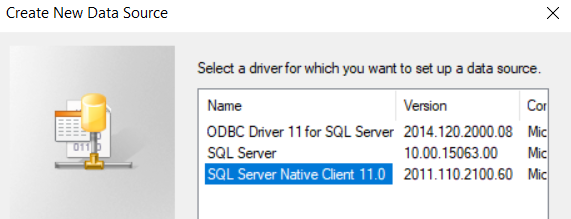
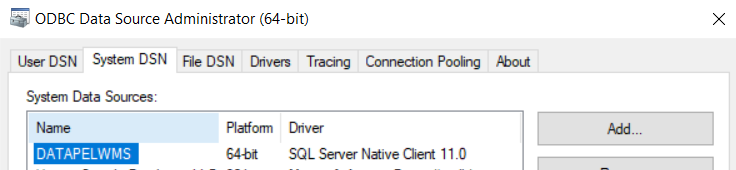
Was this article helpful?
That’s Great!
Thank you for your feedback
Sorry! We couldn't be helpful
Thank you for your feedback
Feedback sent
We appreciate your effort and will try to fix the article