Description
This document explains how to run Purchase List report. This report display purchase orders list sorted by Item Custom List.
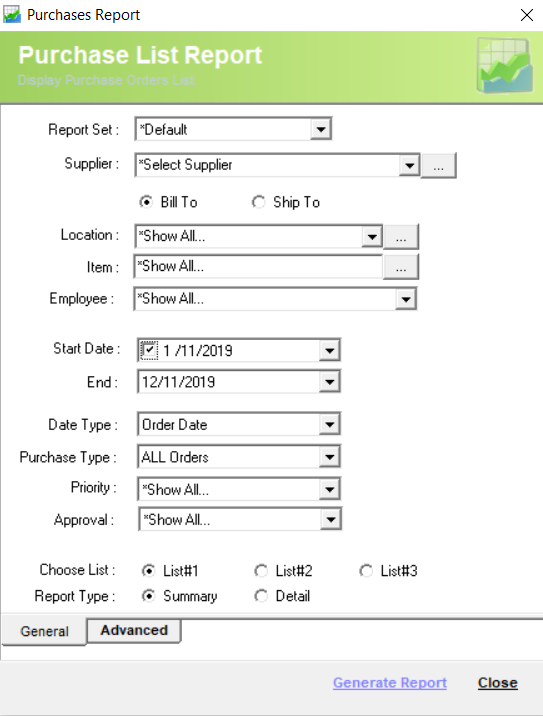
Detail Steps
1. Open WMS.
2. Go to Reports > Purchases > Purchase Summary > By List Category.
3. Select Report Set (select *Default if no additional customisations done).
4. Select Supplier or *Show All.

5. Select Location or *Show All.

6. Select Item/s or *Show All.

7. Select Employee or *Show All.
8. Select Date range.
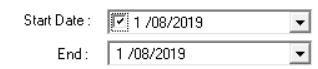
9. Select Date Type.
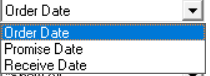
10. Select Purchase Type or *ALL Orders.
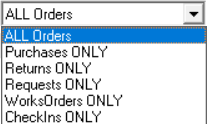
11. Select Priority or *Show All.
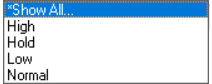
12. Select Approval or *Show All.
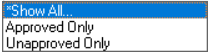
13. Select List#.

14. Select Report type.

15. Open Advanced Tab.
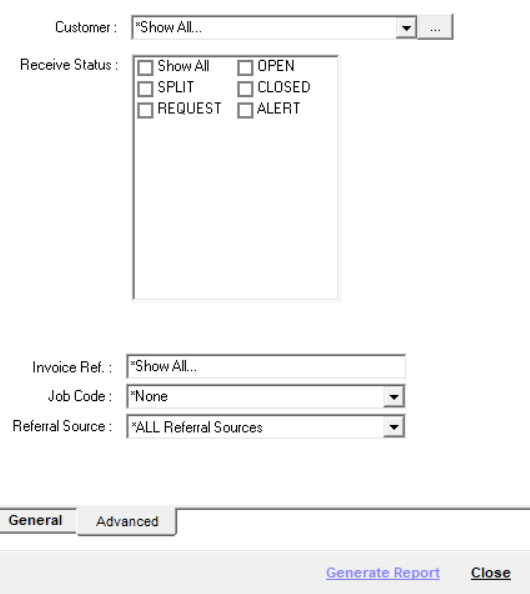
16. Select Customer, Receive Status, Invoice Ref#, Job Code and Referral Source.
17. Generate Report.
Summary report example:

Related Information
Was this article helpful?
That’s Great!
Thank you for your feedback
Sorry! We couldn't be helpful
Thank you for your feedback
Feedback sent
We appreciate your effort and will try to fix the article