Description
This document explains how to setup Item Lists and Fields.
Detail Steps
It is important that Item numbers are unique and that item names and descriptions are complete. In order to get benefit from the WMS Custom Lists and Custom Fields should be allocated and labelled using the LISTS menu item and be no less than 5 letters or numbers long.
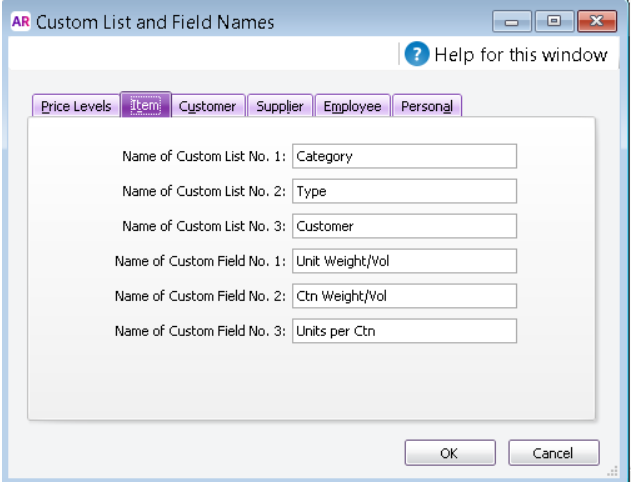
|
Workflow Restrictions
|
Related Information
None
Was this article helpful?
That’s Great!
Thank you for your feedback
Sorry! We couldn't be helpful
Thank you for your feedback
Feedback sent
We appreciate your effort and will try to fix the article