Description
This article explains how to open Analyse Sales Report by Product. This report display Sales Orders List.
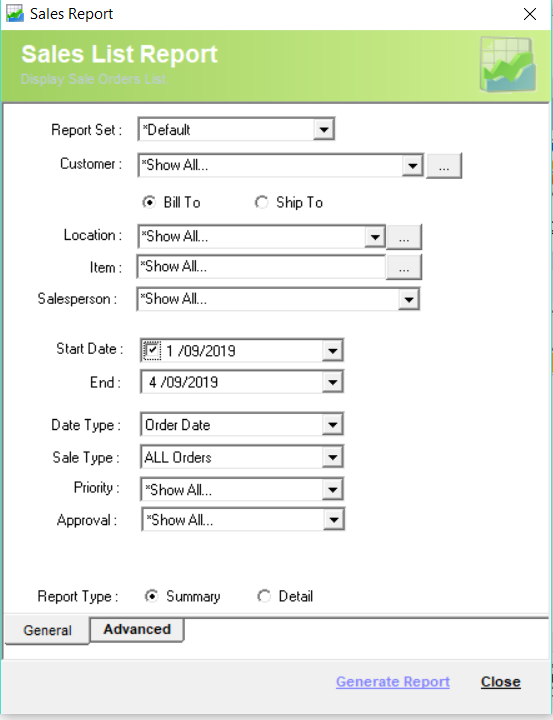
|
Workflow Restriction Kit Header items do not have a sell or buy price, they are a place holder for a set of sellable items that groups them together. The report is the standard behaviour for Kit items to not show a value. The sale screen sums this up in the header row for ease of editing and viewing. |
Detail Steps
-
Open WMS.
-
Select Reports > Sales > Sales Summary > By Product.
-
Select Report Set (select *Default if no additional customisations done).
-
Select Customer or *Show All.

5. Select Location or *Show All.

6. Select Item or *Show All.

7. Select Salesperson or *Show All.

8. Select Date range.
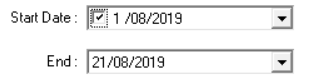
9. Select Date Type.
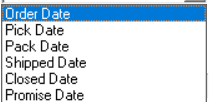
10. Select Sale type.
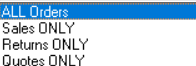
11. Select Priority or *Show All.
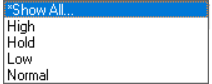
12. Select Approval or *Show All.
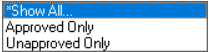
13. Select Report Type: Summary or Detail.
14. Open Advanced Tab.
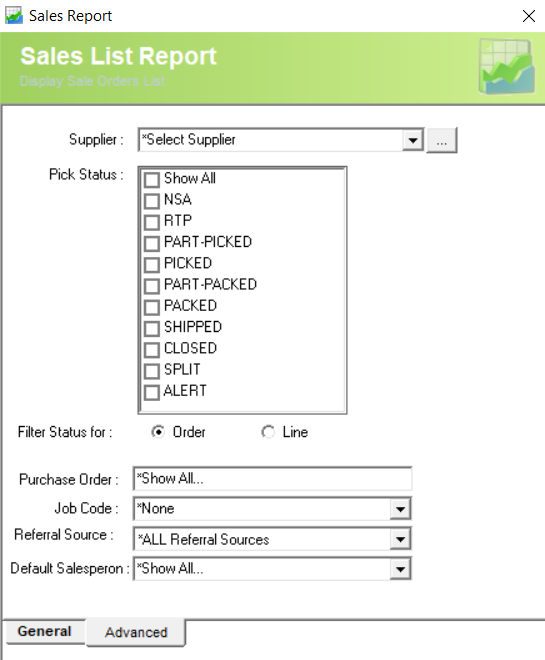
15. Select Supplier or *Show All.
16. Select Pick Status or *Show All.
17. Select Filter Status: By Order or Line.
18. Select Purchase Order, Job Code, Referral Source and default Salesperson or *Show All.
19. Generate Report.
Example Report in Summary Type:

Example Report in Detail Type:

Related Information
If you encounter an issue running Report, please contact Datapel Support team.
Was this article helpful?
That’s Great!
Thank you for your feedback
Sorry! We couldn't be helpful
Thank you for your feedback
Feedback sent
We appreciate your effort and will try to fix the article