Description
This article explains how to open Pivot by Salesperson Report. This report displays Sales data by Month sorted by Salesperson.
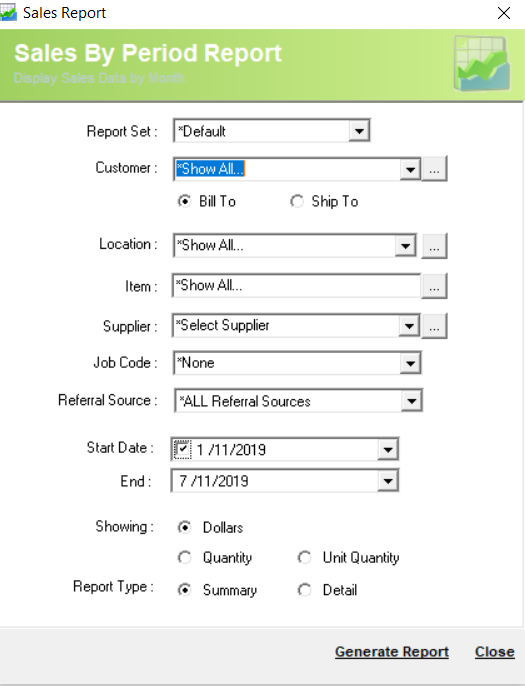
Detail Steps
-
Open WMS.
-
Select Reports > Sales > Sales Summary > Pivot by Salesperson.
-
Select Report Set (select *Default if no additional customisations done).
4. Select Customer or *Show All.

5. Select Location or *Show All.

6. Select Item or *Show All.

7. Select Supplier or * Show All.

8. Select Job Code or *Show All.
9. Select Referral Source or *Show All.
10. Select Date range.

11. Select Warranty period or *Show All.
12. Select Showing:
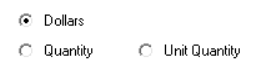
13. Select Report Type: Summary or Detail.
14. Generate Report.
Example Summary Type:
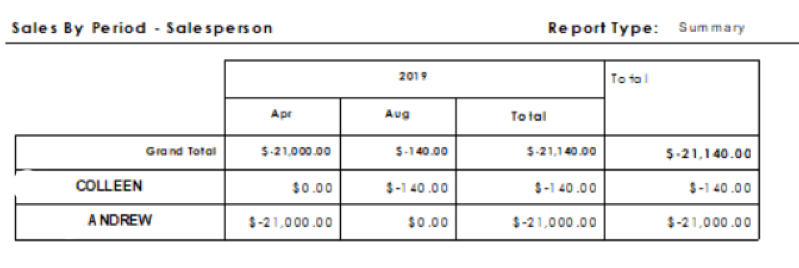
Example Detail Type:
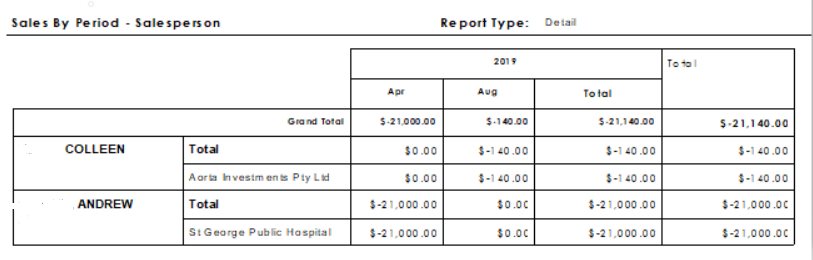
Related Information
If you encounter an issue while running Report, please contact Datapel Support team.
Was this article helpful?
That’s Great!
Thank you for your feedback
Sorry! We couldn't be helpful
Thank you for your feedback
Feedback sent
We appreciate your effort and will try to fix the article