Description
This article explains how to open Analyse Sales Report by Lost Sales list. This report display cancelled Sale Orders and Items List.
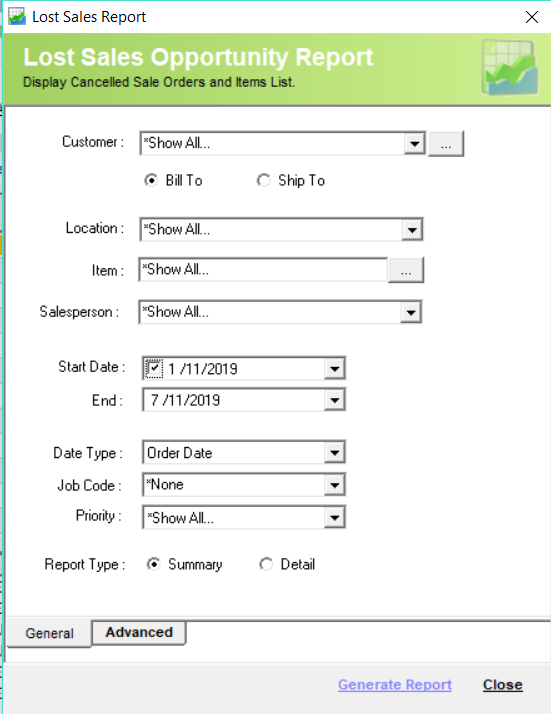
Detail Steps
|
To turn On setting for Cancelled Sales:
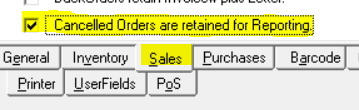 4. Record Preferences. |
-
Open WMS.
-
Select Customer or *Show All.

3. Select Location or *Show All.

4. Select Item or *Show All.

5. Select Salesperson or *Show All.

6. Select Date range.
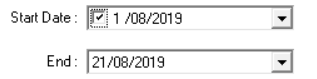
7. Select Date Type.
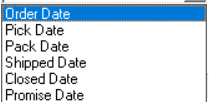
8. Select Job code.

9. Select Priority or *Show All.
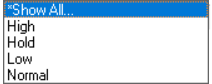
10. Select Report Type: Summary or Detail.
11. Open Advanced Tab.
12. Select Supplier or *Show All.
13. Type Purchase order or *Show All.
14. Select Referral Source or *Show All.
15. Generate Report.
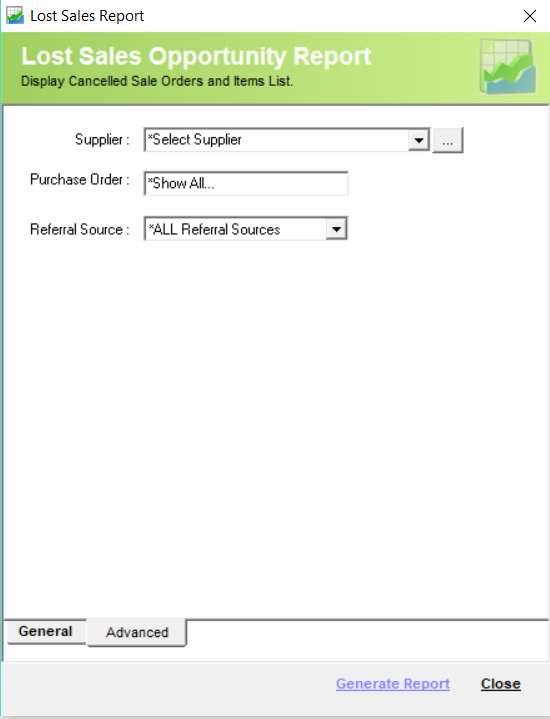
Example Report in Summary Type:
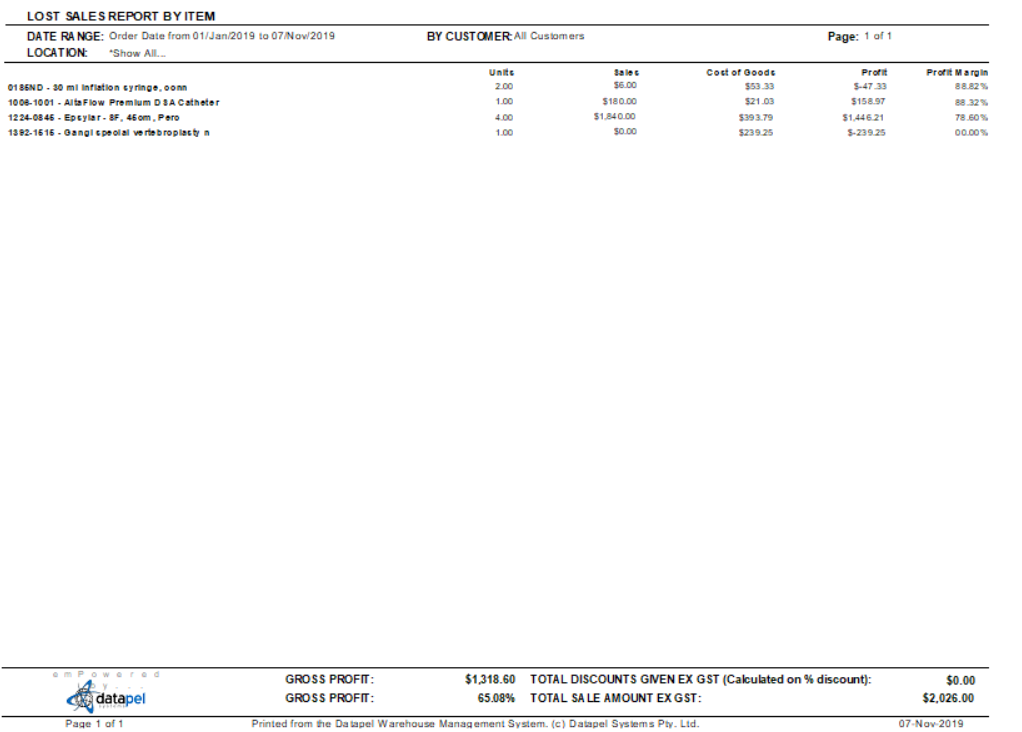
Example Report in Detail Type:
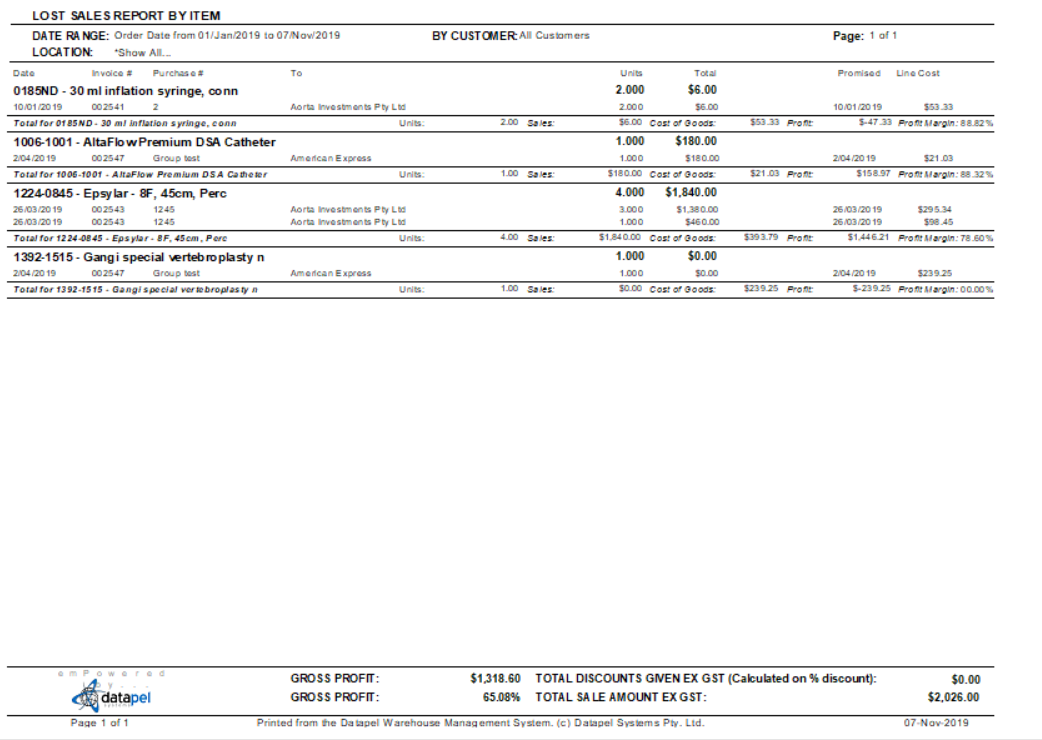
Related Information
If you encounter an issue running Report, please contact Datapel Support team.
Was this article helpful?
That’s Great!
Thank you for your feedback
Sorry! We couldn't be helpful
Thank you for your feedback
Feedback sent
We appreciate your effort and will try to fix the article