Description
This article explains how to open Warranty Claim Report. This report display products Warranty details based on Date and Period.
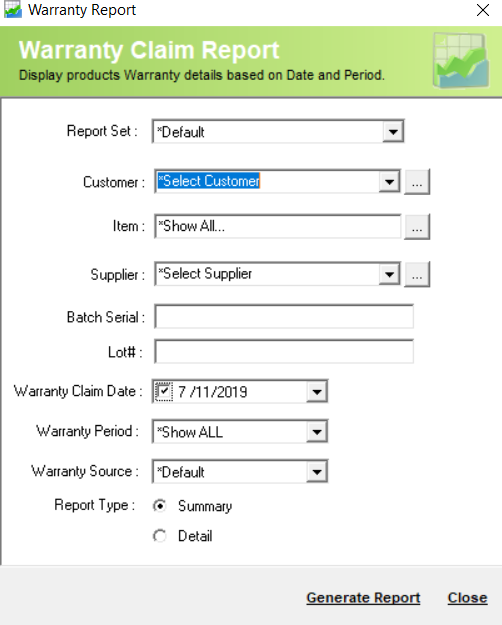
Detail Steps
-
Open WMS.
-
Select Reports > Sales > Sales Summary > Warranty Review.
-
Select Report Set (select *Default if no additional customisations done).
4. Select Customer or *Show All.

5. Select Item or *Show All.

6. Select Supplier or * Show All.

7. Type Batch serial or leave the field blank.
8. Type Lot # or leave the field blank.
9. Select Warranty Claim date.
10. Select Warranty period or *Show All.
11. Select Warranty Source.
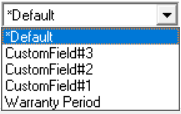
12. Select Report Type: Summary or Detail.
13. Generate Report.
Example Summary Type:
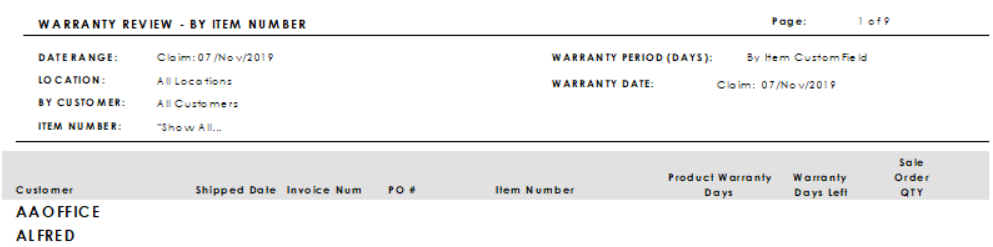
Related Information
If you encounter an issue while running Report, please contact Datapel Support team.
Was this article helpful?
That’s Great!
Thank you for your feedback
Sorry! We couldn't be helpful
Thank you for your feedback
Feedback sent
We appreciate your effort and will try to fix the article