Description
This article explains how to open Stock Turn Report. This report displays sell thru of items for a given period.
-
Purpose: This report provides an estimate of how long (in days) it will take your inventory on hand to completely sell through given current selling rate.
-
Filters: All locations or just a single location can be selected for review. Other filters include Item Number as partial search and activity date range required monthly.
-
Uses: This report can be used to manage purchasing and avoid potential stock outs or to fine tune sales strategies in order to move slow turning stock.
To understand the stock turn report, you must appreciate how the ratio is calculated. The stock turn days and ratio ONLY APPLIES to the stock received and sold for the date range selected. It does not take into account existing stock on hand.
Example item 300 for the period selected sold 3 units but 8 were received, on this basis it will take approximately 80 days to turn the received stock.
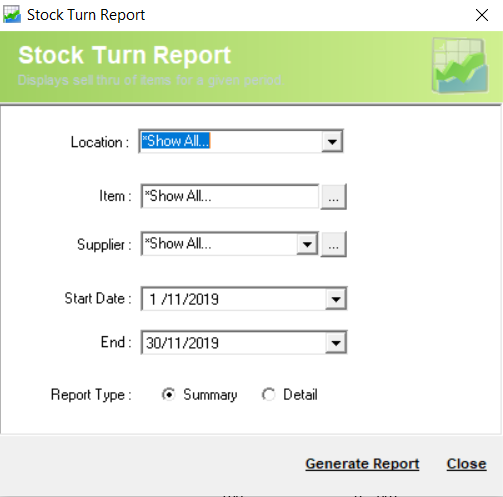
Detail Steps
-
To bring up the Report, select Reports > Stock > Stock Turn.
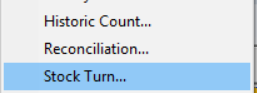
2. Select Location or *Show All.

3. Select Item or *Show All.

4. Select Supplier or *Show All.

5. Select Date range.
6. Select report Type : Detailed or Summary.
7. Generate Report.
Summary report example:
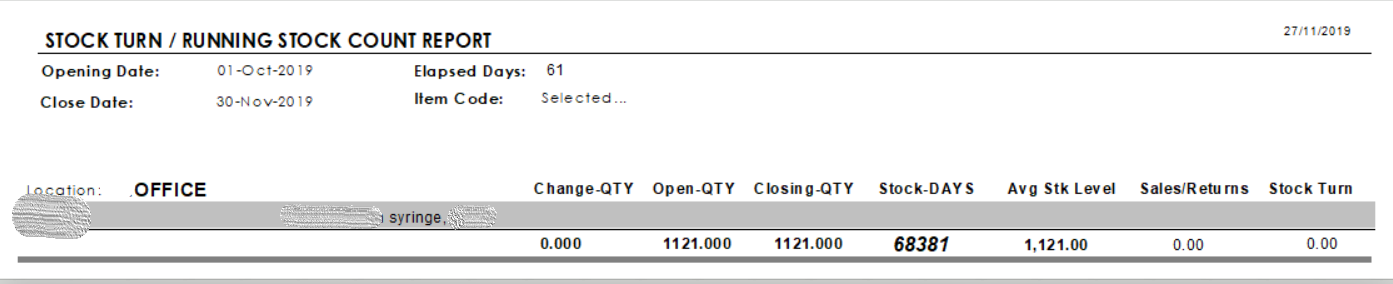
Related Information
Was this article helpful?
That’s Great!
Thank you for your feedback
Sorry! We couldn't be helpful
Thank you for your feedback
Feedback sent
We appreciate your effort and will try to fix the article