Description
To receive these items with serial numbers we must first re-open the Purchase.
Detail Steps
1. Repeat Item 3 above.
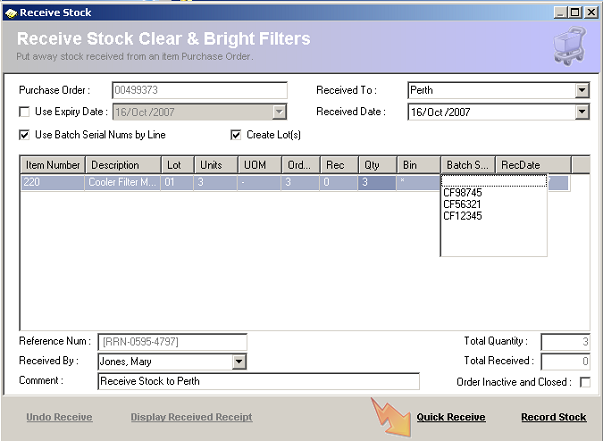
2. Select Perth as the Received To: (Location).
3. Check the “Use Batch Serial Nums by Line” box.
4. For the required item number, enter a Qty of 0. Notice that the Batch field becomes.
5. In the List, type or scan a Serial number then press enter. Use the following serial numbers: CF12345, CF56321, CF98745.
Workflow Restrictions If using a scanner, scan the last number twice to indicate that the list is complete. |
6. Click Record Stock. A Stock Receipt report will display.
7. From the purchase register select the Detail tab and double-click Purchase Order ‘00499373’. Notice the serial numbers are displayed in the grid.
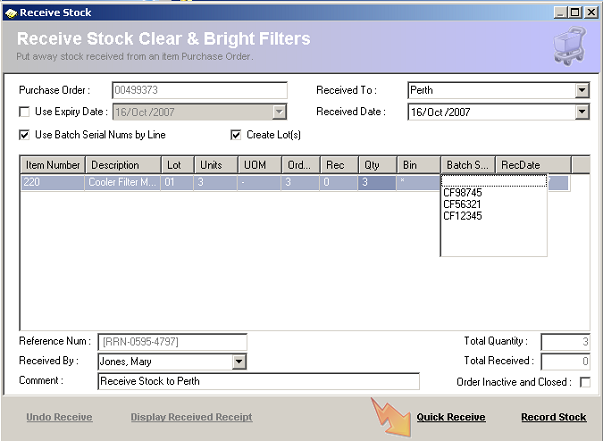
Tips
|
Related Information
None
Was this article helpful?
That’s Great!
Thank you for your feedback
Sorry! We couldn't be helpful
Thank you for your feedback
Feedback sent
We appreciate your effort and will try to fix the article