Description
This document contains detailed information about processing Returns to Supplier for over delivery, damaged in transit goods and faulty stock.
Detail Steps
Go to the Items Register and choose an inventory item.
From the Actions menu, select Item Adjustment.
Select a Location.
Select other relevant options as described in more detail below.
Use the List Builder icon (...) next to the item field IF to select multiple items.
Click Search Inventory.
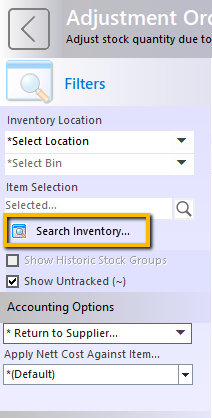
7. Under Accounting Options, choose the supplier from the dropdown, click Return to Supplier.
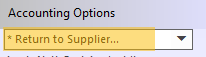
8. To make an adjustment, type over the value in the Counted field. You can either type a number, or use a minus amount.
For example, to return quantity of 10, type in “-10”. Then select a Reason for the adjustment.

9. The costing method is set in the Tools, Preferences, Replication Tab "Adjustments as" the options are "Average", "Last", "Standard". To set a fixed price for the adjustment enter the "per item cost" into the reason field including the dollar sign, for example "$1.20".
10. Select Record Adjustment.
11. Select OK if prompted to send the transaction to MYOB or cancel.
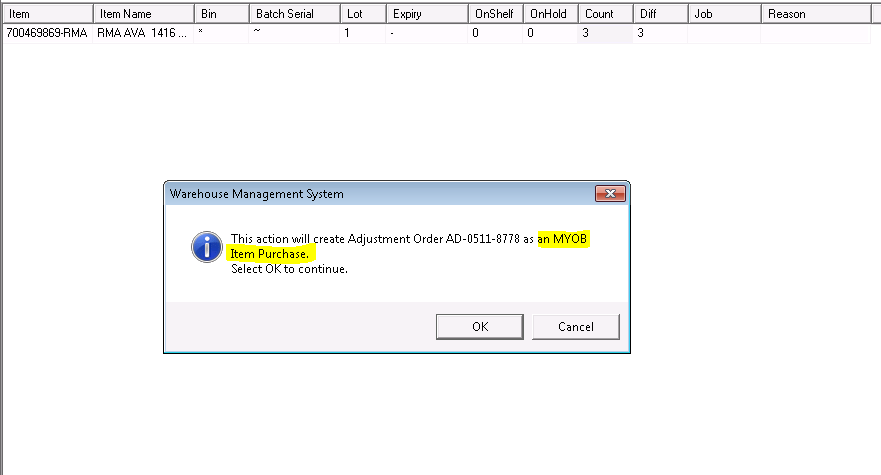
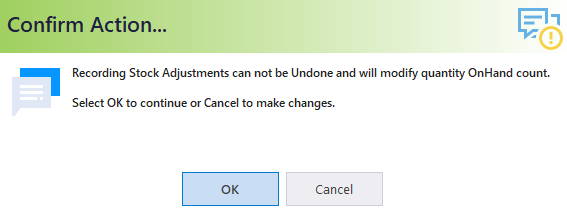
13. Review the transaction on the supplier card in MYOB > Checking status (Order/Bill), pricing etc, adjust as required.
Related Information
Ensure to notify your supplier that you are returning the goods and the reason for the credit request.
Transactions should be sent to MYOB in most cases, therefore a preference can be found in Tools, Preferences, Inventory called "Prompt to create MYOB PO on Stock adjustment" to prompt the user to send to MYOB on record. If sending fails or the transaction needs to be resent it can be accessed via the stock history.
Costs are sent to MYOB with the Adjustment.
If the item code is setup in MYOB, "\SHRINKAGE" is the standard Net cost item when no selection is made, however, you can create your own Net cost items in MYOB, items must start with "\" to be made available for use (Ensure the expense account is set correctly in MYOB).
Was this article helpful?
That’s Great!
Thank you for your feedback
Sorry! We couldn't be helpful
Thank you for your feedback
Feedback sent
We appreciate your effort and will try to fix the article