Description
Many suppliers provide serial numbers in consecutive order when delivering goods or an electronic file list of serial numbers.
Instead of manually typing in or scanning every serial number, these can be received as untracked stock and entered via a stock adjustment import file.
Detail Steps
-
Follow your normal purchasing workflow until you go to put away the receive the order. Instead of placing serial number, use ~ for total received as per below when receiving the serialised stock.
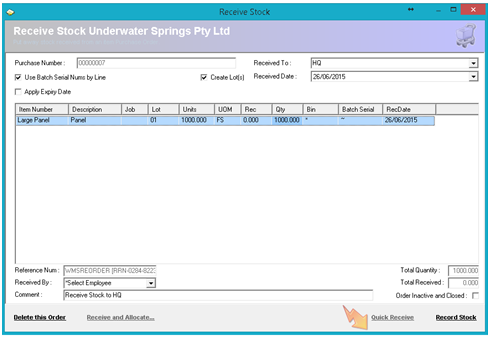
2. From the Items, List register selects the item from the Actions menu Item Adjustment and select a location from the drop-down list. Your list will load all serialised and non serialised stock.
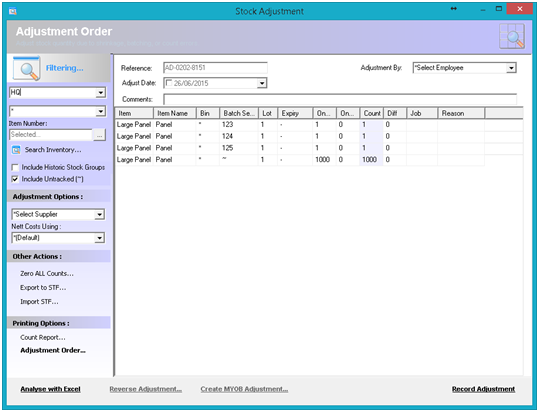
3. Once the Stock List updates, click the Export to STF option. This will create a Stock-Take-File with the current counts for each item currently inventoried. The file is a CSV – Comma Separated Variables file.
Open the file in Excel.

4. Remove all existing serial lines.
Reduce the untracked COUNT to 0 and add the serialised stock lines.
-
*Auto count up in excel can be utilised by typing in 2 consecutive numbers highlighting the two cells and dragging downwards.
-
*Copy can be utilised for all other columns by highlighting 1 or more horizontal cells and dragging downwards or highlighting all cells required to be copied and Pressing CTRL D.
-
Save the file as *.CSV.
Follow Step 1, then choose Import STF.
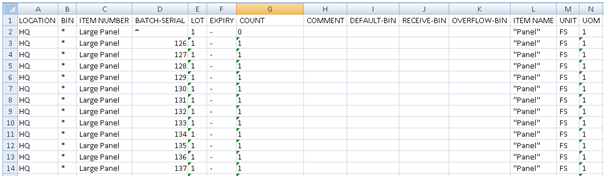
Review the imported amounts and select record adjustment.
If prompted, you do not need to send this adjustment to MYOB as there is no net change; Removed 1000 items and added 1000 items in this example.
Related Information
None
Was this article helpful?
That’s Great!
Thank you for your feedback
Sorry! We couldn't be helpful
Thank you for your feedback
Feedback sent
We appreciate your effort and will try to fix the article