Description
This article explains how to set/update Item box qty rater then Item qty via Purchase Order Entry screen.
Detail Steps
1. Go to Receiving Register.
2. Select Create new Purchase Order.
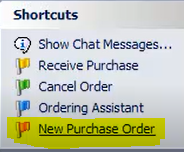
3. Fill all fields and add Items.
4. Highlight Item you want to edit/update Box dimensions.
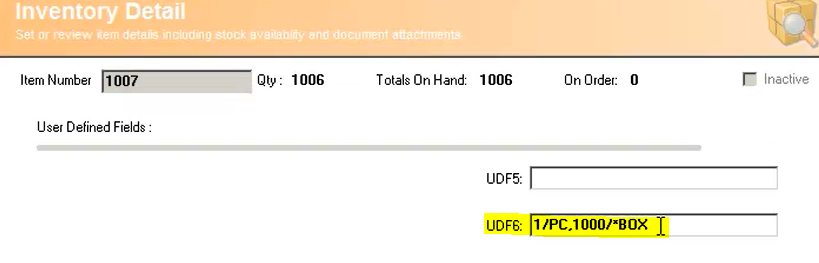
5. Go to Unit field and press Ctrl + Enter. Box dimension screen will pop-up.
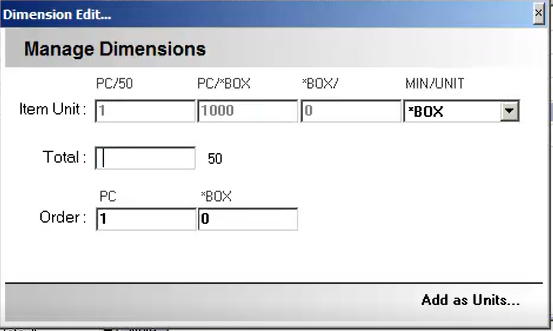
6. Remove Total qty and enter how many boxes you would like to re-order. WMS will auto back-calculate Total Unit Qty based on Box selection.
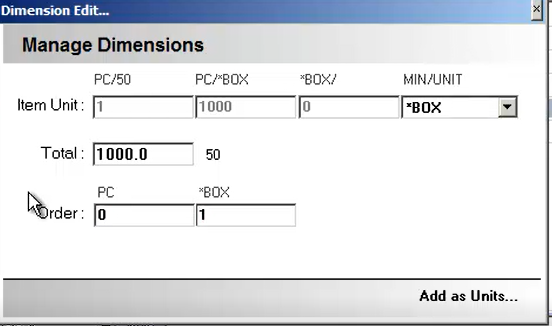
7. Select "Add as Units" and OK.
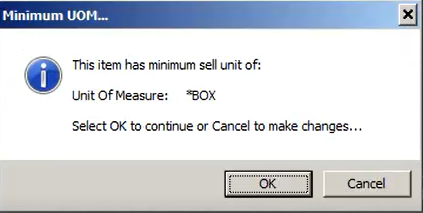
|
Workflow Restriction
 |
Related Information
How to use Cubic Calculator with Handheld scanners
Was this article helpful?
That’s Great!
Thank you for your feedback
Sorry! We couldn't be helpful
Thank you for your feedback
Feedback sent
We appreciate your effort and will try to fix the article