Description
This document contains detailed information on how to view Attachment for a Batched Item once it has been sold.
Detail Steps
-
Open WMS.
-
Go to Tools > Click on “Stock History”.
-
Fill in the Item Number and Date Range of the Transaction. (Image below-Marked in Blue).
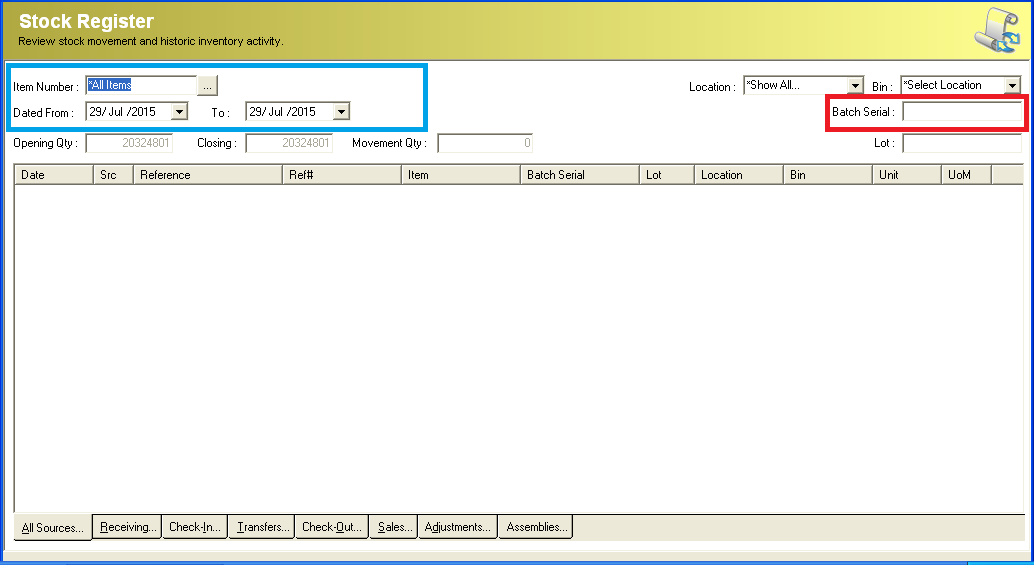
4. Input the Batch Serial in the Batch Serial text field. (Image above-Marked in Red).
5. Press Enter on your keyboard.
6. Double Click on the Batch Serial Transaction required.
7. Click on the “Drill to Despatch Order”. (Image below-Marked in Blue).
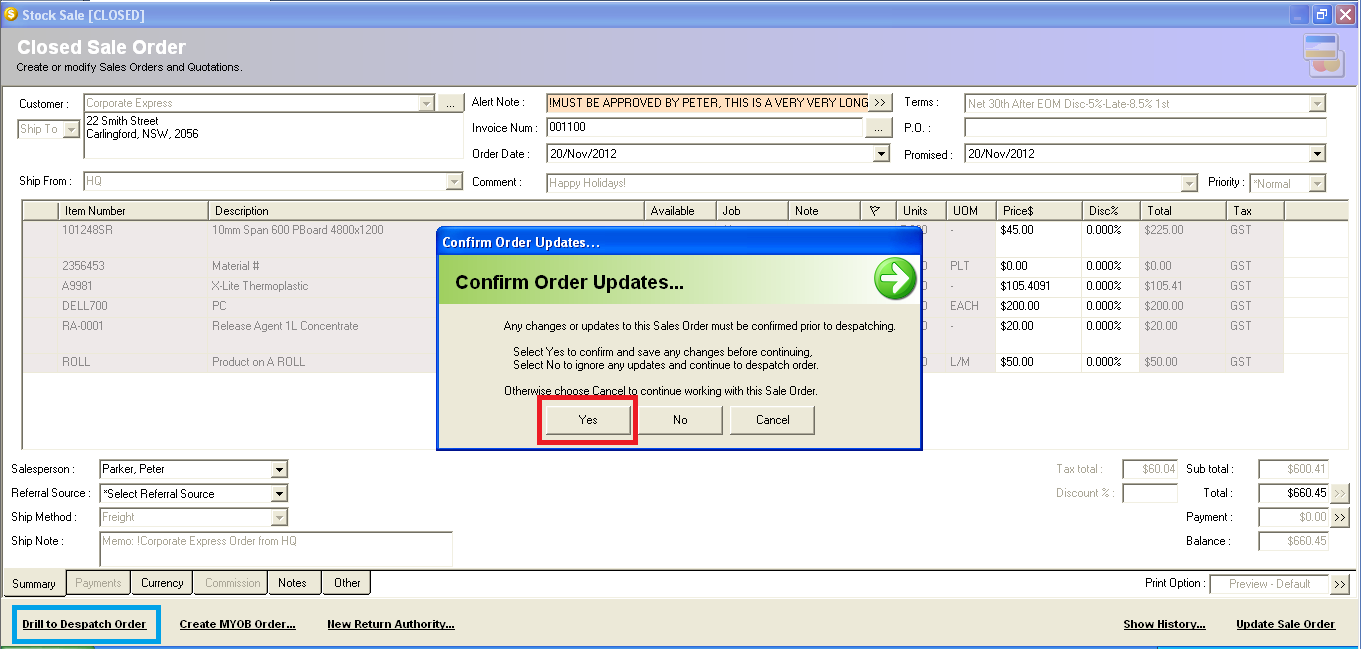
8. Click on “Yes” on Confirm Order Updates window. (Image above-Marked in Red).
9. On the Pack Orders Screen, Double Click on the transaction required and click on
the “Attachment” tab. (Image below-Marked in Blue).
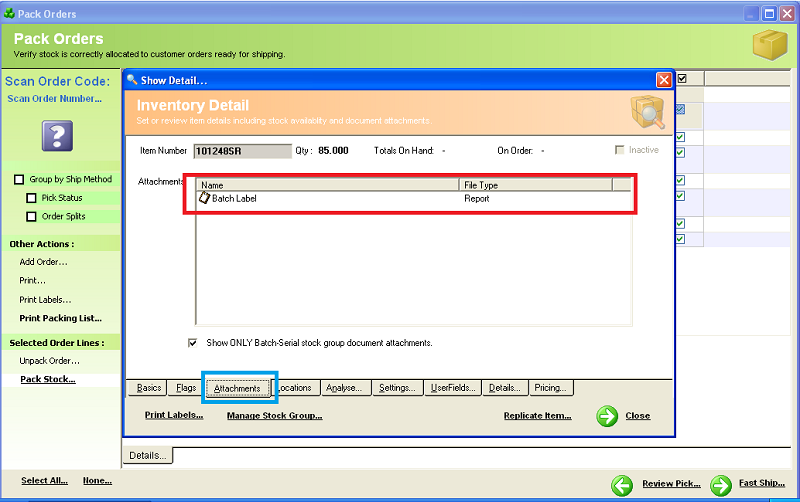
10. Double click on the Attachment name required to view the attachment. (Image
above-Marked in Red).
Related Information
None
Was this article helpful?
That’s Great!
Thank you for your feedback
Sorry! We couldn't be helpful
Thank you for your feedback
Feedback sent
We appreciate your effort and will try to fix the article