Description
This article explains how to create a new item in MYOB for use in the WMS.
Detail Steps
Step 1: Open your MYOB company file.
Step 2: Open Inventory register > Item List.
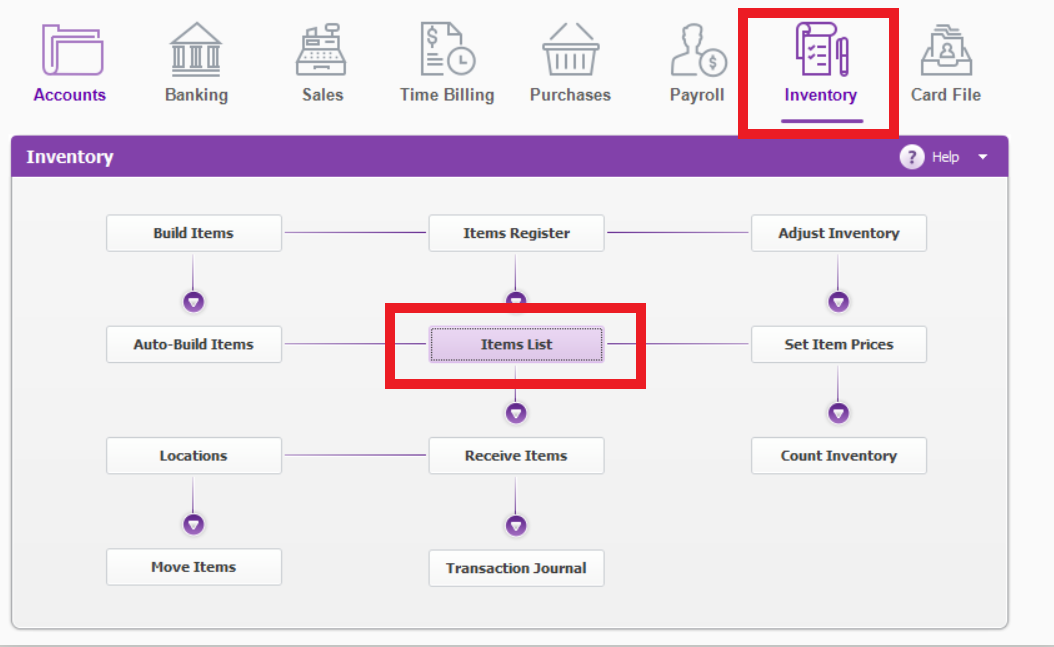
Step 3: Click on ''New'' at the bottom to create a new item.
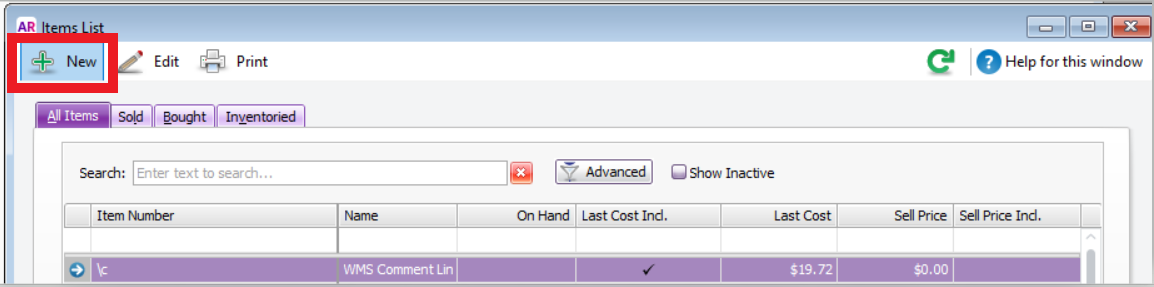
Step 4: Enter Item number and press Tab, Enter Item name and Tick all 3 boxes ''I buy'', ''I sell'', ''I Inventory''.
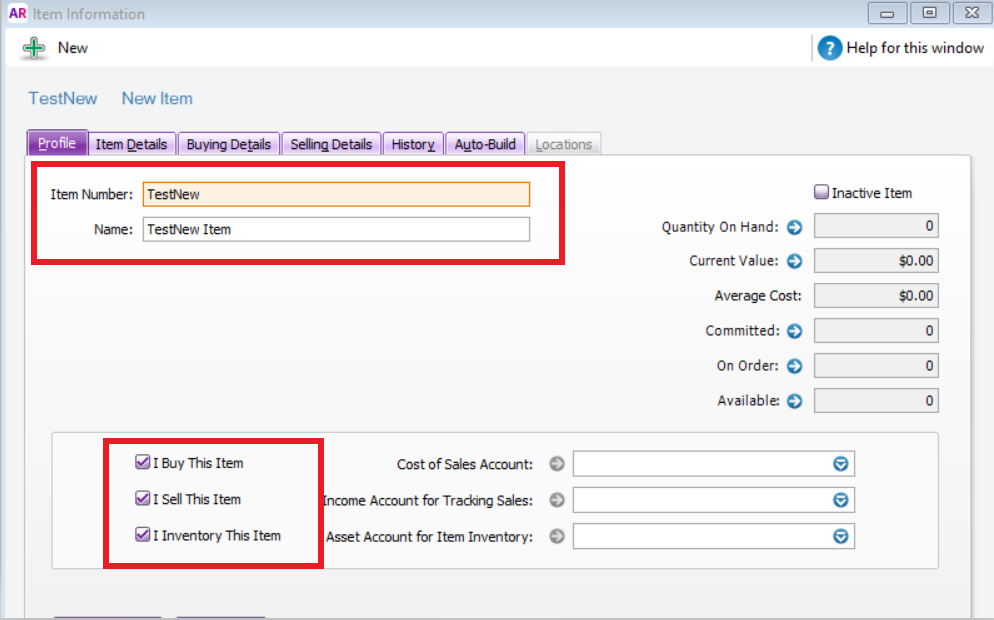
Step 5: Click on Buying detail tab and fill in all information about your Supplier.
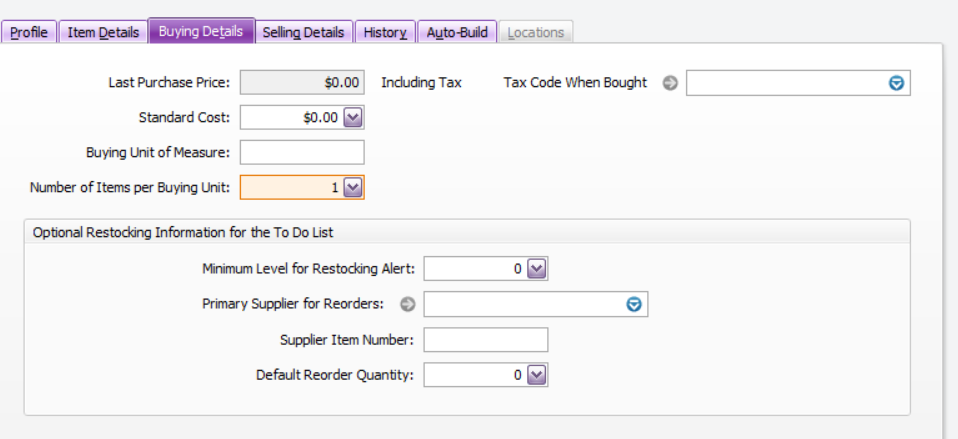
Step 6: Click on Selling Details Tab - IMPORTANT To fill in all information, use it in Sales Orders in WMS.
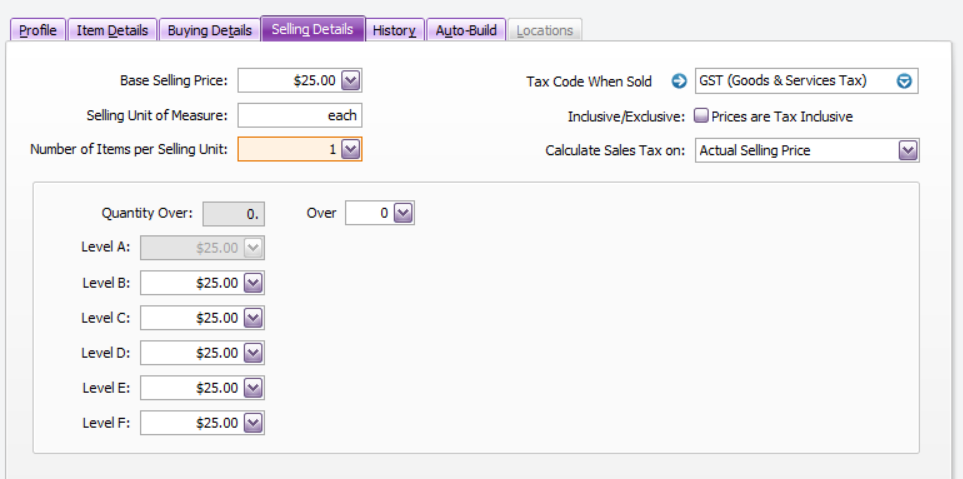
Step 7: Click OK to Save.
To send across new item to WMS
-
Open WMS.
-
Click Tools > Connect > Mode > Fast.
-
Tools > Connect > Replicate from Accounting.
Items can also be imported into MYOB.
The quantity will not be replicated to WMS; hence, will need to create an Item Adjustment to add the quantity for the New Item.
Related Information
No problem, make the changes in MYOB, and they will update in the WMS during the next replication.
Was this article helpful?
That’s Great!
Thank you for your feedback
Sorry! We couldn't be helpful
Thank you for your feedback
Feedback sent
We appreciate your effort and will try to fix the article