Description
The following support note describes how to convert NON-INVENTORY items into Inventoried Items in WMS.
|
Workflow Restrictions Only superuser account has permission to update Inventory Detail setting. |
Detail Steps
If you have some items that you need to convert into Inventory items in WMS follow the below steps:
-
Login to WMS as a superuser.
-
Go to Options > Preferences > Security tab
-
Click drill in the box next to "I Inventory" for Items: as shown in the picture
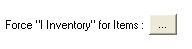
-
Review the message box and ensure instructions are followed carefully.
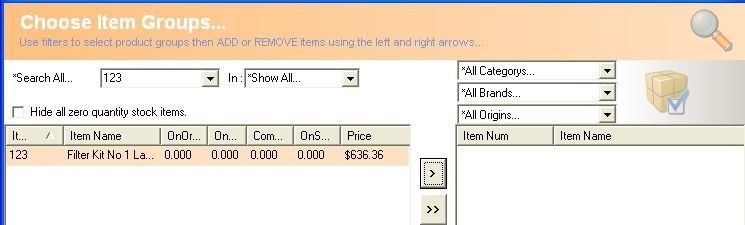
-
Then search for items you wish to convert.

-
Select the items and add by highlighting the line and clicking.
-
Once you select all the items then click Use Selected.
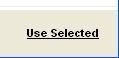
-
Select Record Preferences.
Related Information
|
Workflow Restrictions Settings should not be changed for Items that have previously be used in sales, purchases or adjustments. In this instance the item should be inactivated and a new item created. |
Was this article helpful?
That’s Great!
Thank you for your feedback
Sorry! We couldn't be helpful
Thank you for your feedback
Feedback sent
We appreciate your effort and will try to fix the article