Description
This document explains shipping process in WMS. The final step in the fulfillment process is to confirm shipping.
Detail Steps
1. Select Fast Ship.
2. Select Confirm Shipped.
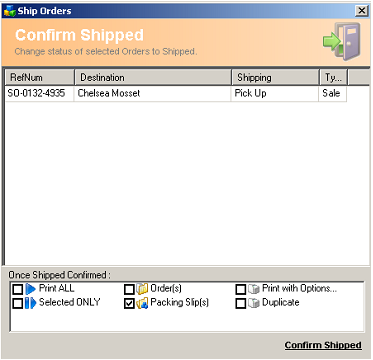
Choose which reports are to be printed when confirming shipping.
Once the order is shipped, the status and manifests are updated. At this point, the order is locked and can not be updated from the WMS.
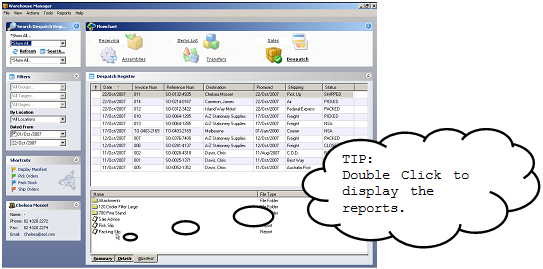
Related Information
You can also right click on the order/s from the despatch register and select "Quick Despatch", "Ship Orders" (packed orders only) or press Ctrl + S direct from the despatch register.
Select "Auto Fulfillment" (for processing any orders from RTP, part-picked, Picked, Packed status' through to shipped) or press Ctrl + E direct from the despatch register.
Was this article helpful?
That’s Great!
Thank you for your feedback
Sorry! We couldn't be helpful
Thank you for your feedback
Feedback sent
We appreciate your effort and will try to fix the article