Description
This document explains how to create special price schedules (SPS) for Customer Discounts.
|
|
Workflow Restrictions Tools > Preferences > Sales setting - "Always use Item Special Price if available". When this option is ON, Best price is ignored and the priority is individual Customer in special pricing then Group pricing. For example:
|
Detail Steps
1. Login to WMS.
2. Go to Sales Register.
3. Select Actions > Special Pricing...
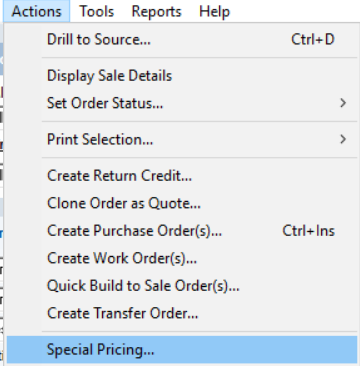
4. Special Price List screen will Open.
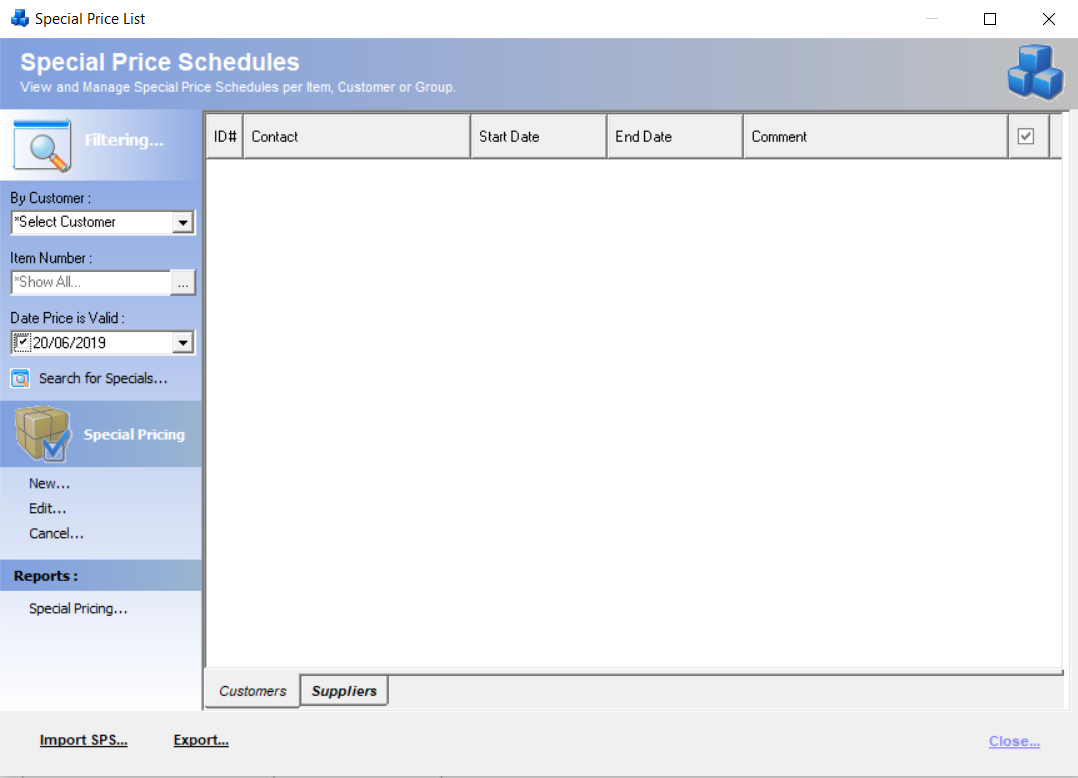
5. Select "New".
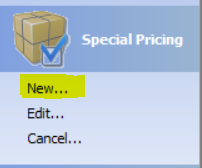
6. Select Customer, Date Range and add comment if required.
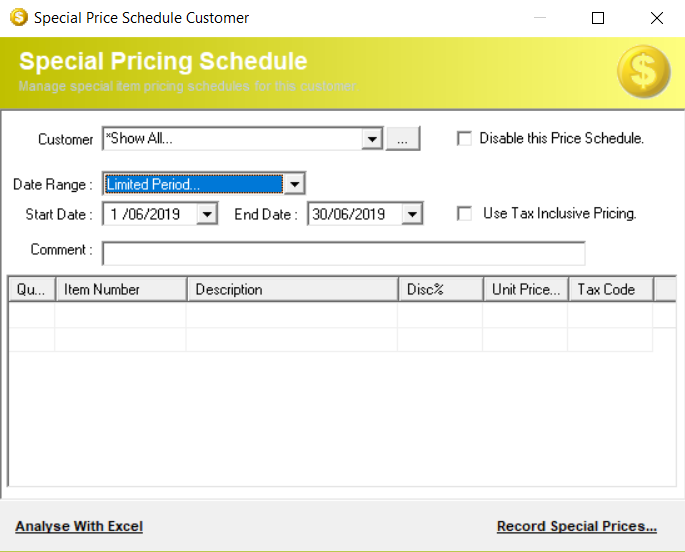
7. Enter your Item/s or select Ctrl + Enter to open Stock Lookup Assistant and select from there.

8. Apply discount % for Item/s.
|
In Special pricing only, you can enter either discount percent in disc% OR price (after the discount) in the unit price column. It will reflect correctly when you create sales. |

9. Record Special Prices.
10. New Special Prices is ready for use.
-
Open Sales register.
-
Create New Sales Order.
-
Select Customer and Items on special Discount.
-
Discount will automatically applied to these items as per Special Price Schedule.
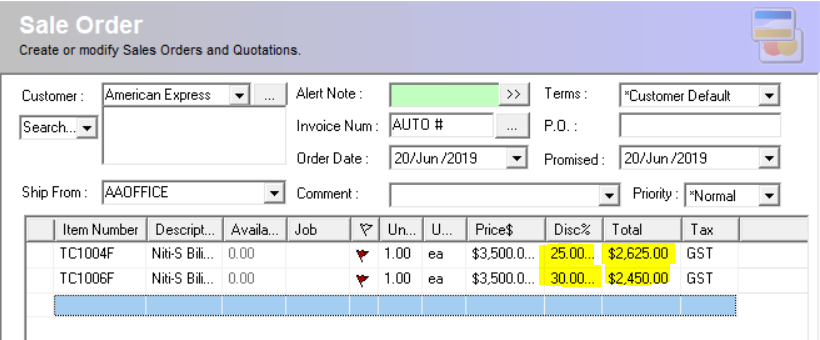
Related Information
Was this article helpful?
That’s Great!
Thank you for your feedback
Sorry! We couldn't be helpful
Thank you for your feedback
Feedback sent
We appreciate your effort and will try to fix the article