Description
This article explains how to apply multiple pricing groups to one customer.
|
Workflow Options
|
|
Workflow Options
|
|
Workflow Options
|
For examples:
Item Standard price = $800.00
SPS for the customer = $1000.00
SPS for the customer Group = $500.00
If "Always use Item Special Price if available" is ON, the customer sales will be charged $1000.00
If "Always use Item Special Price if available" is OFF, the customer sales will be charged $500.00
When the below option is ON, the Best price is ignored, and the priority is individual Customer in special pricing then Group pricing.
Options > Preferences > Sales tab setting - "Always Use Item Special Price if available".
When this option is ON, the Best price is ignored, and the priority is individual Customer in special pricing then Group pricing.
For examples:
Item Standard price = $800.00
SPS for the customer = $1000.00
SPS for the customer Group = $500.00
If "Always use Item Special Price if available" is ON, the customer sales will be charged $1000.00.
If "Always use Item Special Price if available" is OFF, the customer sales will be charged $500.00.
Detail Steps
1. In WMS Sales Register (Actions > Special Pricing), add the items into the *CustomerGroup.
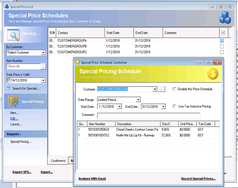
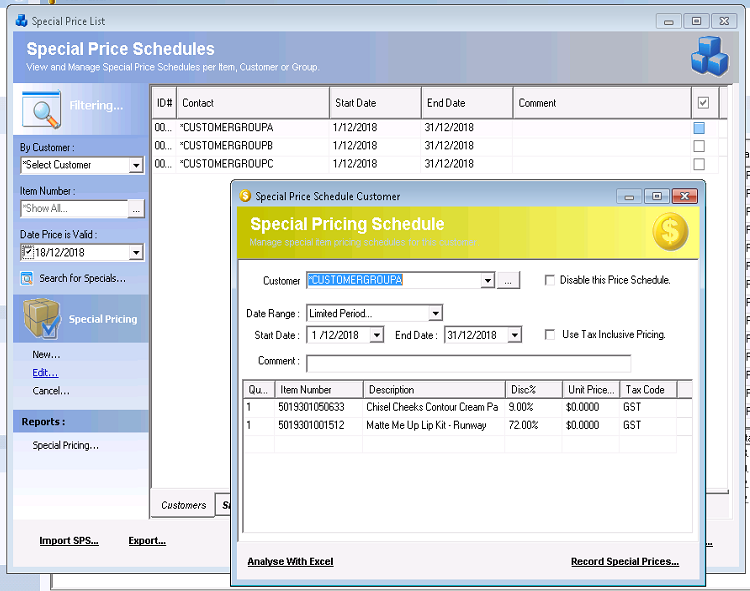
2. Assign Groups to Customer Cards.
|
In MYOB |
In Xero |
|
Add multiple Identifiers to the customer card. |
Add multiple Identifiers to the customer card. |
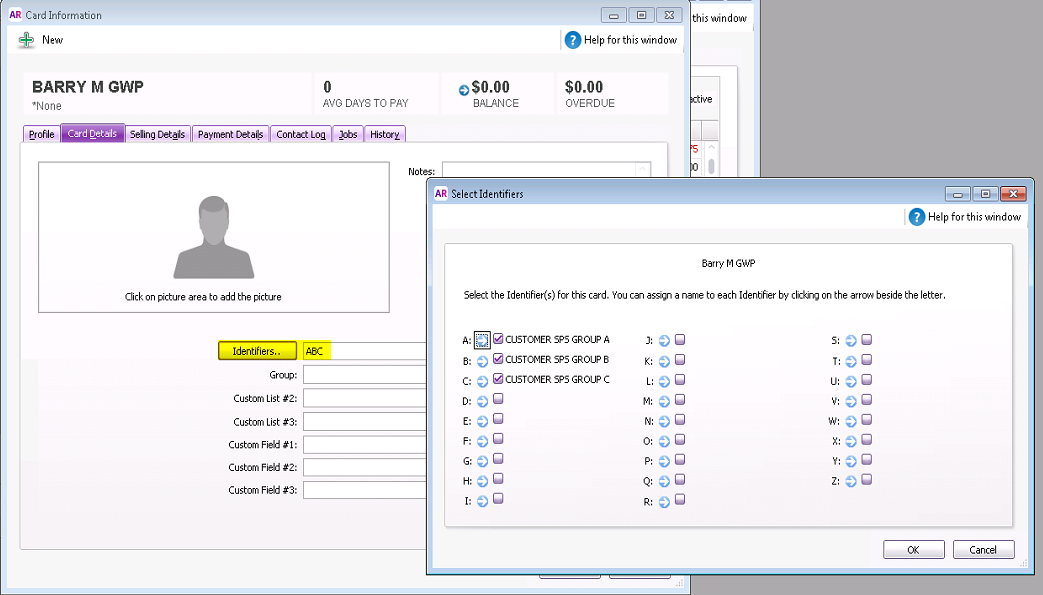 |
Contacts > Customers > Select Customer |
3. Proceed to create SPS following this link Creating Special Pricing.
Related Information
Was this article helpful?
That’s Great!
Thank you for your feedback
Sorry! We couldn't be helpful
Thank you for your feedback
Feedback sent
We appreciate your effort and will try to fix the article