Description
Importing a Special Pricing Schedule into MYOB as an Item Sale Quote.
Detail Steps
|
Important Note ALWAYS BACKUP PRIOR TO IMPORTING DATA INTO YOUR WORKSPACE. |
1. Create a Sale quote manually in MYOB as per your requirement for your Special Pricing Schedule type.
2. Export Item Sale Orders from MYOB Companyfile.
-
Open the required MYOB Companyfile as a SINGLE USER and select File - Export - Sales - Item Sales
-
Choose Tab delimited - TSV (Tab Separated Variables). Select First Record is : Header Record and Order Type: QUOTE
-
If necessary choose a Date Range
-
Now choose CONTINUE. Select MATCH ALL.Export the file and save this in a Preparation Folder.
-
Open this file in EXCEL ( when it opens TEXT Import Wizard make sure you select the file type as Delimited and click Next then Delimiters choose Tab > Next Column data format as General click finish
3. Prepare file for Import.
-
Enter data as requires per relevant support note.
-
Please refer SPS1 attached file and Mapping details below.
4. Import Purchase Item Quote.
-
Open the required MYOB Companyfile as a SINGLE USER and select File > Import > Sales > Item Sales.
-
Choose Tab delimited - TSV (Tab Separated Variables). Select First Record is : Header Record.
-
Browse and select prepared file.
-
First, Click an Import Field, then click the matching AccountsRights Premier Field (do not use Match All option).
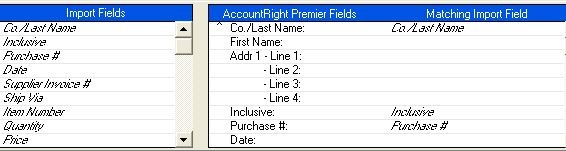
-
Then click Import.
-
To review any skipped records or imported with Warnings records, open the .TXT file as per import result window. (as per picture)
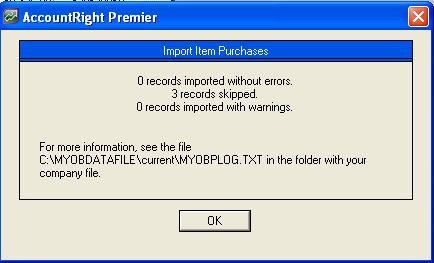
Field Mapping
Co./Last Name : Customer / *ALLLOCATIONS
Inclusive : leave blank - Special Pricing should be setup as Tax Excl only
Purchase # : SPS-XXXX replace XXXX with any number that has not previously been used in MYOB, MYOB does not like duplicate numbers.
Date: your preferred schedule END date
Supplier Invoice : Item number/Multi refer SPS support note
Item Number : item number must be the same as in MYOB
Quantity: as per SPS support note
Price: selling price exclusive
Discount : 0 for none or number only if you require discount percentage
Total : price*Qty*Disc% (if required)
Inc-Tax Price : as above with Tax
Promised Date : Date Discount should START
Tax Code : eg GST/N-T
GST Amount : Total line GST Amount
Sale Status : Q for Quote
Card ID: MYOB Card ID
Related Information
A maintenance replication is required for new Special Pricing to become available.
Was this article helpful?
That’s Great!
Thank you for your feedback
Sorry! We couldn't be helpful
Thank you for your feedback
Feedback sent
We appreciate your effort and will try to fix the article