Description
Creating Label Forms will allow you to generate Label Layouts that suit the specifications of your labels and printer dimensions, such as Zebra Printers.
Detail Steps
To print barcode labels:
1. Select Tools > Barcodes > Label Forms.

2. Choose an existing Label Layout and Click Edit Label Template.

3. Enter the dimension details of the label used within the Zebra Printer. Ensure that the Show Metric Measurement (uses centimetres) is ticked and that the Number Across and Number Down is set to 1.
The image above is for a label with dimensions 215.9mm x 279.4mm.
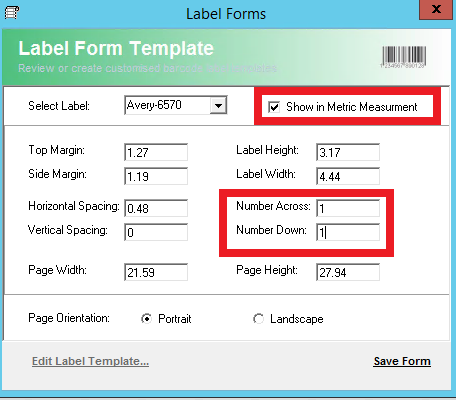
Top Margin - whole page top margin
Side Margin - whole page side margin
Horizontal Spacing - Space between labels side by side
Vertical spacing - space between labels above each other
Label Height - Height of individual label
Label width - width of individual label
Number Across - Number of labels side by side on a single page
Number Down - number of labels above each other on a single page
Page Width - whole page width
Page Height - whole page height
See here for an example of how to measure:
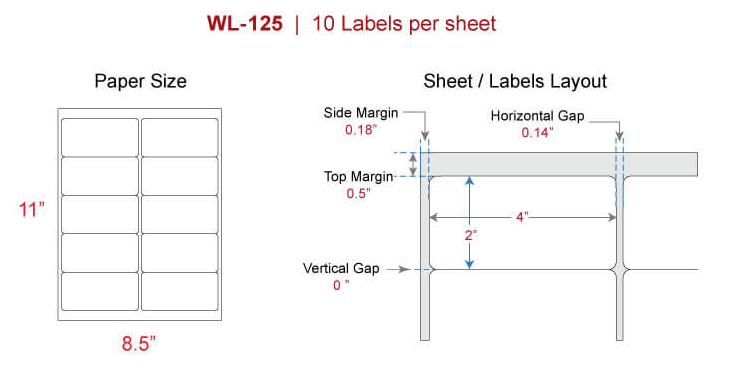
4. Title/Re-title Label within Select Label Field and click Save Form.
Related Information
Was this article helpful?
That’s Great!
Thank you for your feedback
Sorry! We couldn't be helpful
Thank you for your feedback
Feedback sent
We appreciate your effort and will try to fix the article