Description
This document explains how to Invoice Sales in WMS.
Detail Steps
-
Follow the PICK, PACKING, and SHIPPING workflow as used previously for Invoice #001.
-
To close and finalise a WMS Sale, select the action “INVOICE SHIPPED SALES” from the despatch register.
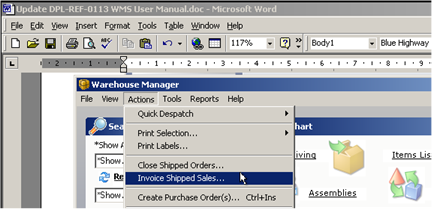
3. Click OK to Continue.
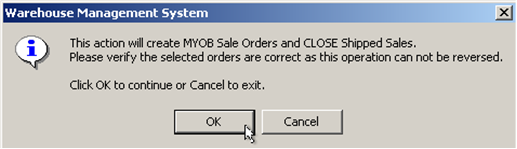
The WMS will now communicate (Replicate) with MYOB and transfer any SHIPPED Sales Information directly into your MYOB accounting system.
If problems occur the Connection Status Reporter from the Tools menu should be reviewed.
|
Workflow Options
|
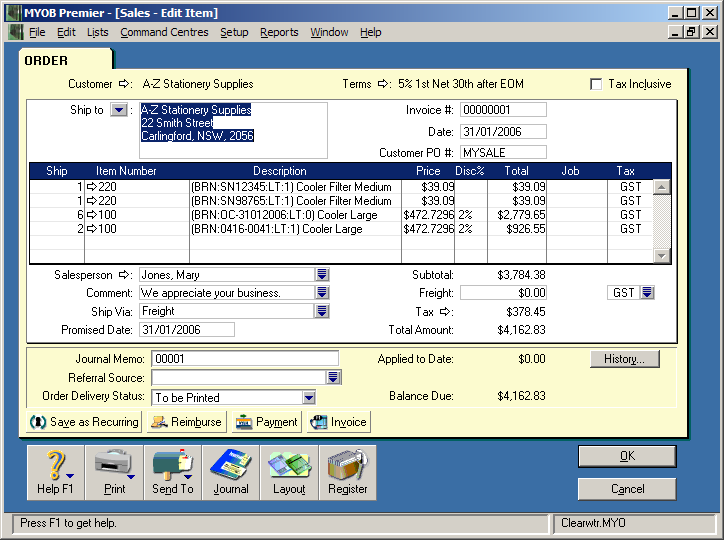
The WMS replicates Sales across to MYOB as Orders by default. All WMS Orders must be converted to Invoices as part of the daily sales process. If invoices require additional sale details or need editing prior to printing this should be done from within MYOB. However, note that any changes made after CLOSURE of the Sale are not reflected by the WMS.
Once an Order is CLOSED in the WMS it can not be “re-invoiced” or modified in the WMS. A duplicate of the original order can be “replayed” back to MYOB for audit purposes within the MYOB Company file.
Step 1: Go to Sales Register.
Step 2: Select the Sale.
Step 3: Drill to Sale or double click to Open the Sale.
Step 4: Select ''Create MYOB Order''.
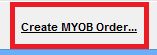
Step 5: Message will appear to confirm this action > Click OK.
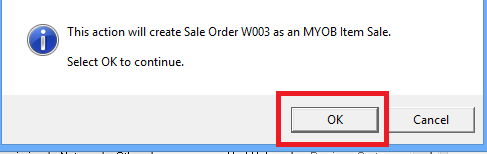
Step 6: Check the Sale in MYOB.
Related Information
* If you don't want to process the sales manually, a scheduled task can be setup to run overnight.
Was this article helpful?
That’s Great!
Thank you for your feedback
Sorry! We couldn't be helpful
Thank you for your feedback
Feedback sent
We appreciate your effort and will try to fix the article