Description
As with the changing Workflow Stages, the scanner must be operated from the Assemblies Register.
Detail Steps
-
To process a Work Order, scan the WO# (in the form of WO-XXXX-XXXX) - this barcode is usually found on the top right-hand side of the work order advice.
-
Once a work order is scanned, the reference number and status is shown on the QUICK DESPATCH window.
-
There are THREE stages for processing Work Orders.
a) Scan QUICK to QUICK BUILD
b) RECEIVE and ALLOCATE
c) CREATE Accounting systems transaction.
-
These processes take approximately 10-30 seconds to finish.
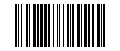
-
Scan NEXT to QUICK BUILD, RECEIVE and ALLOCATE without creating Accounting systems transaction - this can be scheduled to occur as part of the end-of-day process.
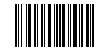
-
Scan PICK to QUICK BUILD and CLOSE the work order. The Work Order receive will need to be manually processed using either the handheld device or by accessing the Receiving Register and completing the goods inward process.
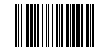
-
Once all WorkOrders are processed, scan CANCEL to exit the quick despatch form and return to the main explorer window.
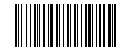
Related Information
Was this article helpful?
That’s Great!
Thank you for your feedback
Sorry! We couldn't be helpful
Thank you for your feedback
Feedback sent
We appreciate your effort and will try to fix the article