Description
This article describes how to use Cubic Calculator in Despatch Register when Packing the Order.
Detail Steps
Step 1: Open Despatch Register.
Step 2: Select Order.
Step 3: Open Order and Pick the Order.
Step 4: Pack Orders screen is ready to enter Article details.
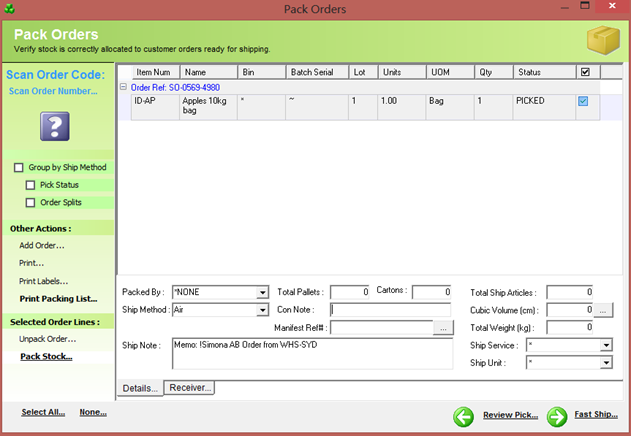
STEP 5: Open Cubic Volume drill box.
STEP 6: Cubic Calculator screen will appear.
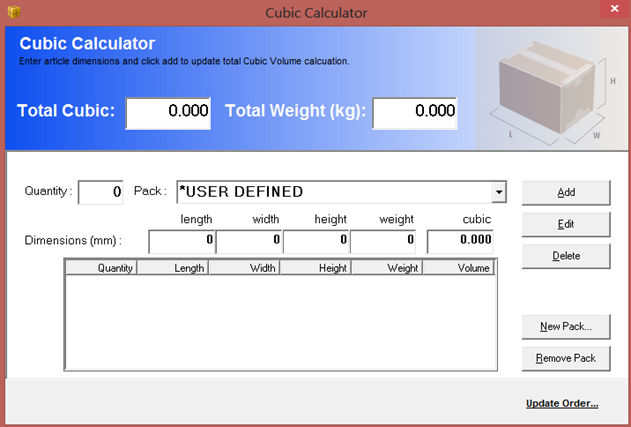
Step 7: Enter each article dimensions and system will automatically calculate Cubic.
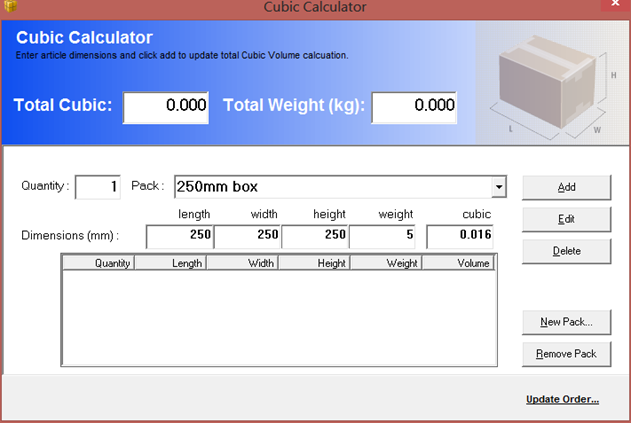
You can name the article for example 250mm box for future selection.
STEP 8: When article dimensions are entered select Add.
STEP 9: Continue to enter article dimensions if you have articles with different dimensions and weight. Then select "Update Order’’.
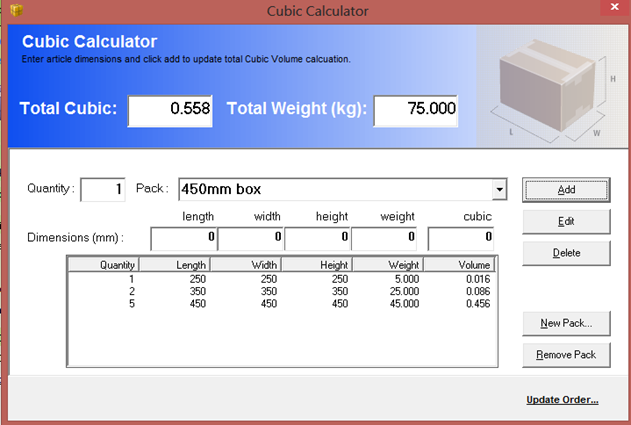
STEP 10: Total articles, cubic and weight will be added to your Pack screen.
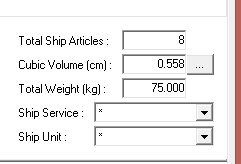
STEP 11: Continue process with order fulfillment.
|
Workflow Restrictions Please note ONLY "superuser" account can add and remove Cubic calculations. |
Related Information
NOTE: Please use Cubic Calculator for all changes you need to make to article qty and dimensions.
For example: Manually entered Article qty will not update Cubic and weight.
Was this article helpful?
That’s Great!
Thank you for your feedback
Sorry! We couldn't be helpful
Thank you for your feedback
Feedback sent
We appreciate your effort and will try to fix the article