Description
These are the manual steps that you need to take after you restore the MYOB.
Detail Steps
If PO was created in MYOB:
-
Re-create purchase order/s in MYOB.
-
Replicate in WMS by doing fast replication.
|
Note Duplicate order/s will be created |
-
Go to Receiving register.
-
Find and Open the duplicate PO.
-
Tick below ‘Order Inactive and Closed’ and this action will mark duplicate PO as Closed.

-
Below message will appear > Select OK.
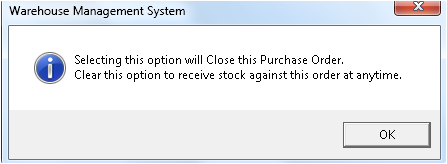
-
This steps is only for any adjustments which was sent to MYOB previously. If adjustment made only for WMS then don't have to resend.
-
Open WMS.
-
Go to Tools > Stock History.
-
Select date range.
-
Select ‘Adjustment’ tab in the bottom pane.
-
Double click the adjustment order/s one by one.

-
Adjustment order will Open as per below.
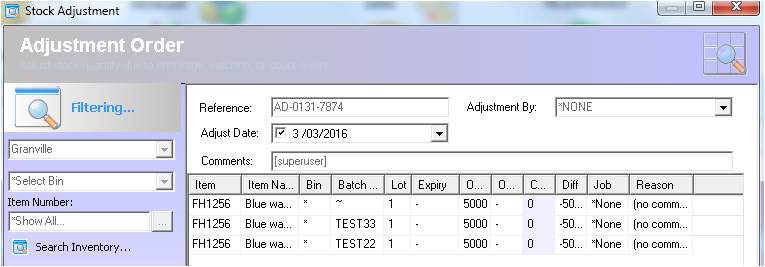
-
Select “Create MYOB adjustment” to send to MYOB.

-
Click OK on the prompt message shown below.
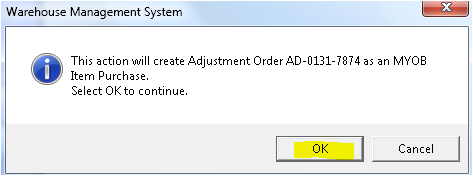
-
Open WMS.
-
Go to Sales Register.
-
Find Order/s with "CLOSED" status and Open one by one.
-
Select “Create MYOB Order” to resend this to MYOB.
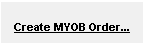
4. Run Stock reconciliation report to make sure no stock discrepancies between two system. (Please refer support note)
5. Run Sales reconciliation report to make sure no duplicate or missing in MYOB.(Please refer support note)
Related Information
None
Was this article helpful?
That’s Great!
Thank you for your feedback
Sorry! We couldn't be helpful
Thank you for your feedback
Feedback sent
We appreciate your effort and will try to fix the article