Description
WMS allows you to create multiple barcodes per item within the Inventory Detail screen.
Detail Steps
For the Primary/Main item barcode used, Custom Field 1, 2, or 3 is the dedicated place to assign the primary barcode to an item.
Additional barcodes may be required and recognized by WMS as belonging to the same item code.
Typical reasons, but not exclusive to, why multiple barcodes are required are as follows;
-
Supplier Barcode is different to the primary barcode used in Customer Field.
-
Customer Barcode is different to the primary barcode.
-
Require a Barcode to represent a Carton Quantity or other Multiple Quantities of an item. Example, Pack/Carton of 10 items xxxxxx.
To add additional barcodes to an item's primary/main barcode, select the item within Item List Registry and open the Inventory Detail screen.
Select More Barcodes...
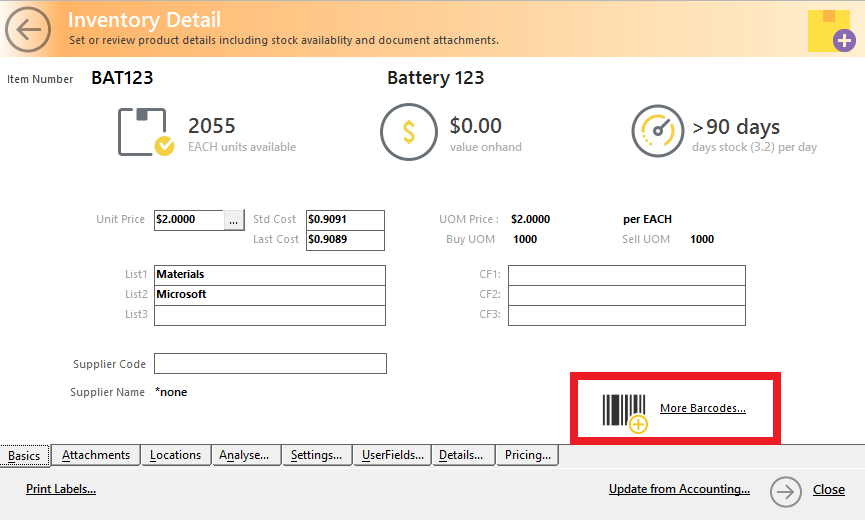
Select Add Barcode...
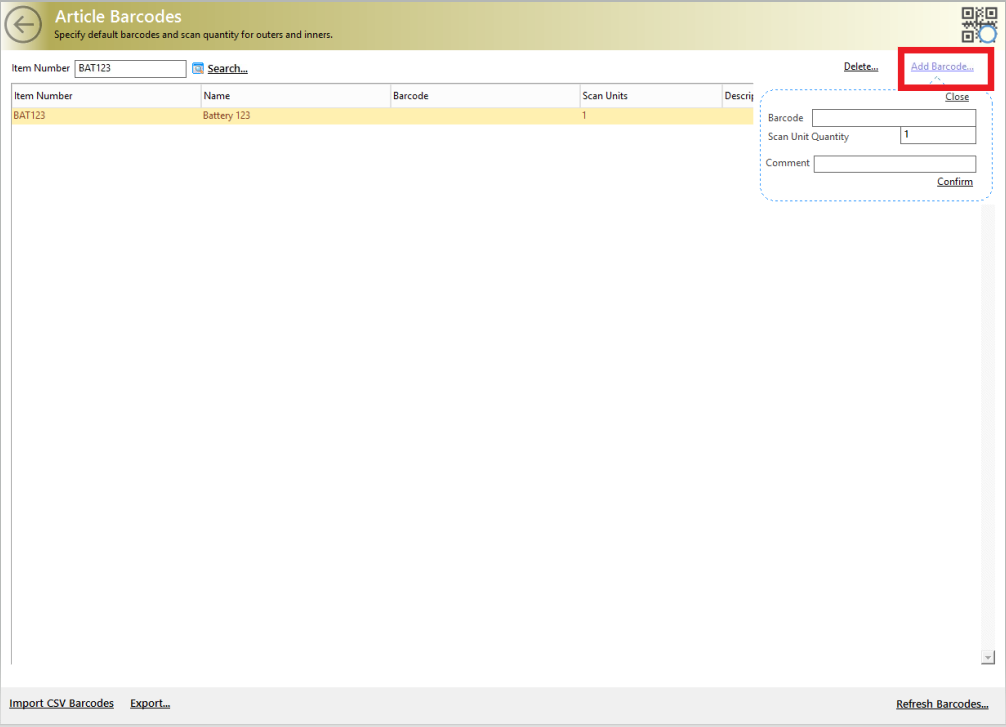
Enter In Details within Add Barcode Screen:
-
Barcode: Enter additional barcode.
-
Scan Unit Quantity: By default, 1 Unit. If there are multiple barcodes for an item, add the Quantity that the barcode represents for the item. Example, a Carton Barcode contains 24 units of an item.
-
Comment: Description of what barcode represents> Example, Supplier Barcode and Carton Barcode.
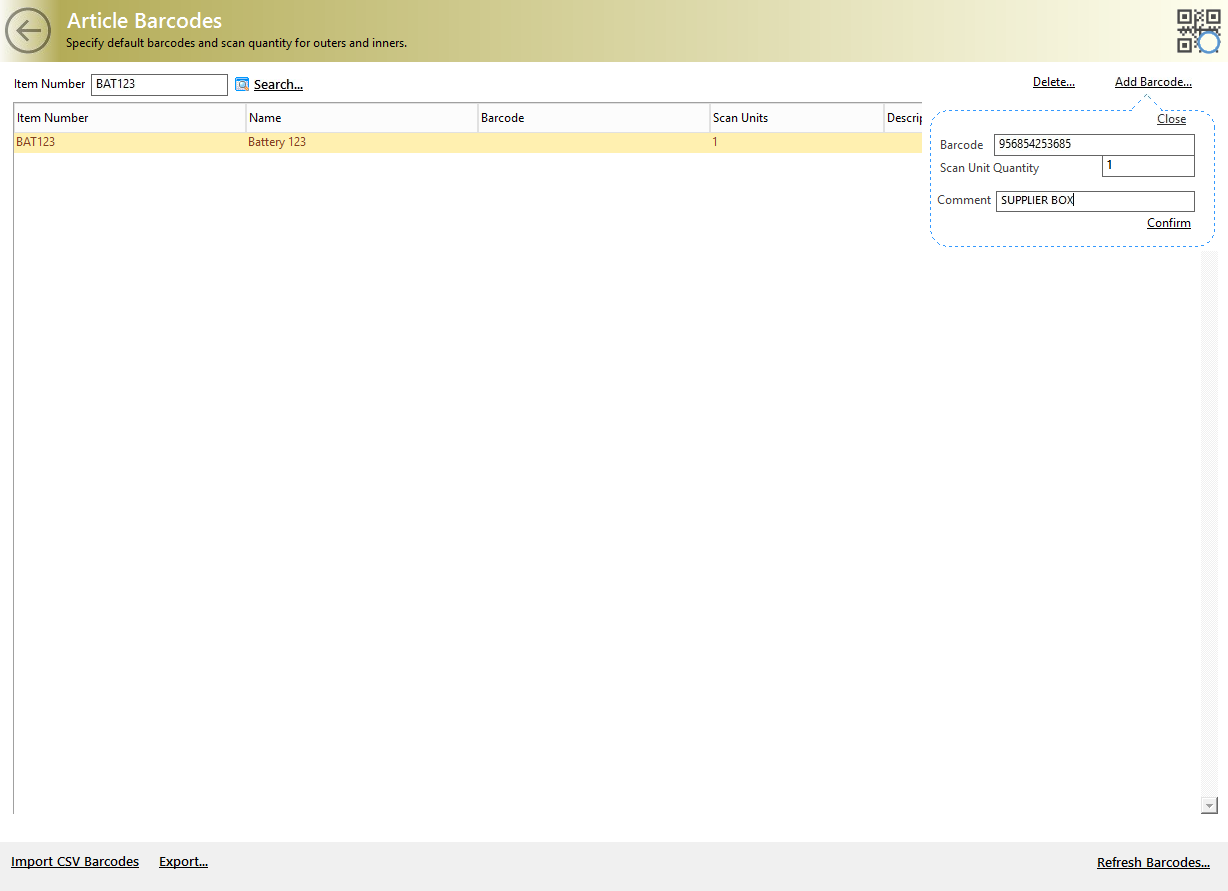
Select Confirm and repeat the process to add more barcodes to an item.
|
Workflow Options If several items require multiple barcodes to be added, importing a CSV file is recommended. |
Refer to "Import Multiple Barcodes to Items" Article.
Related Information
Was this article helpful?
That’s Great!
Thank you for your feedback
Sorry! We couldn't be helpful
Thank you for your feedback
Feedback sent
We appreciate your effort and will try to fix the article