Description
This document explains how to setup a Wavelink Terminal Emulator Settings.
Detail Steps
1. Please download and install this on your device.
http://www.wavelink.com/download/Downloads.aspx?DownloadFile=23285&return
2. Setup the Mobility host server address and port 23.
3. This is the user guide for Wavelink TE.
http://download.wavelink.com/Files/te-ug-73-20121204.pdf
4. Steps for setup connection on Wavelink TE.
a) Click on 'Terminal emulator' icon.
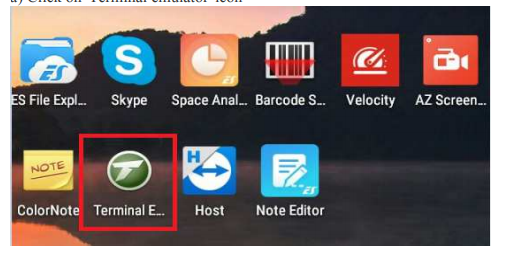
b). Click ( : ) right corner down > to review a setting menu .
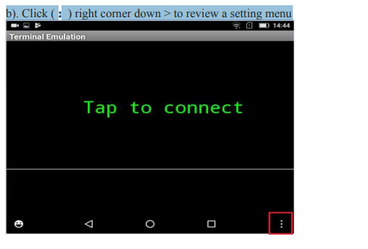
c) Open Settings menu then pressing ‘Host Profile’ .
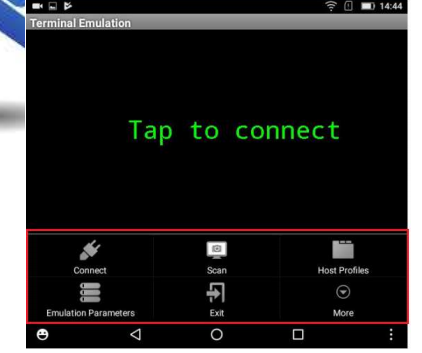
d) Host profile > Pop up a password required.
• Enter system password > press Ok.
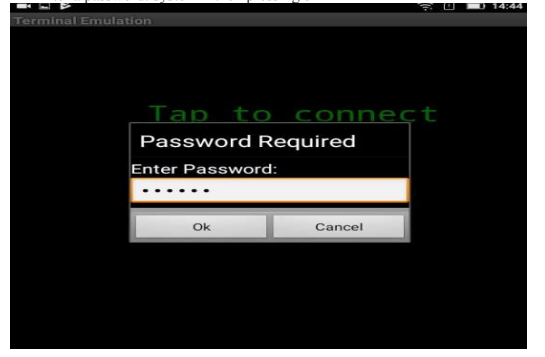
e) Host Profile > Add New.
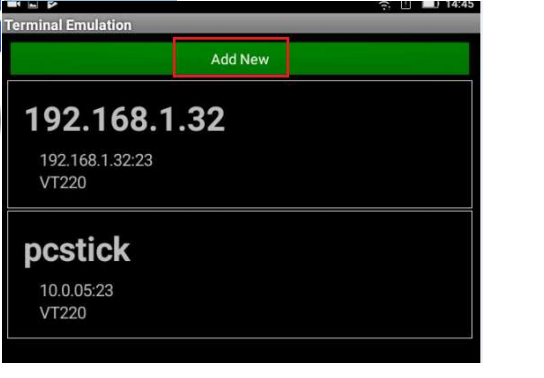
f) Enter profile name (any name) then under basic settings > type = VT220, Address:
IP of mobility server, port: 23
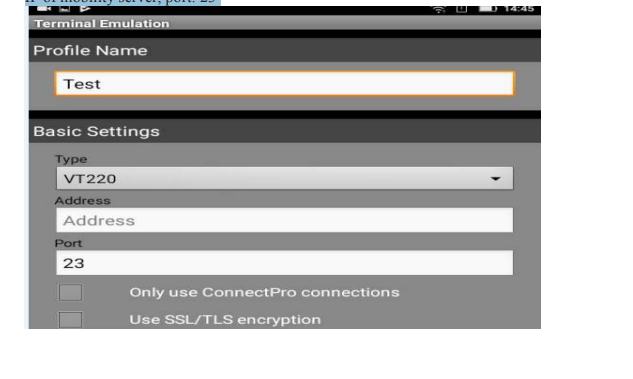
g) The rest of the settings are optional.
h) Then click back button > it will prompt to save the changes > Save.
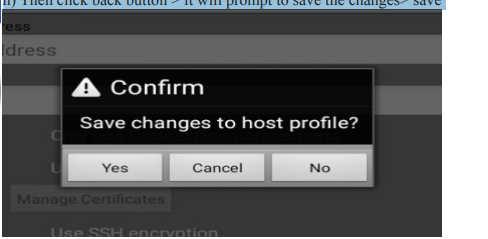
i) Close and go to main screen > click Terminal emulator > tap to Connect > it will give the host name which you have configured and click on that to connect.
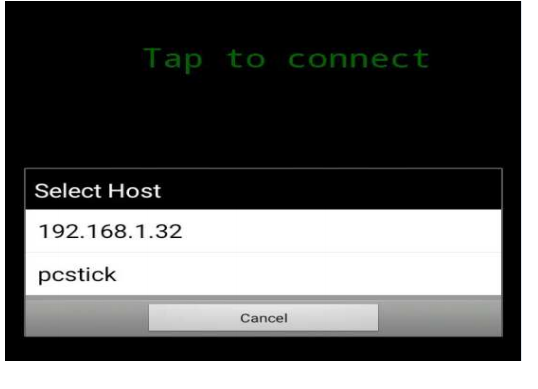
j) Connecting to the server…
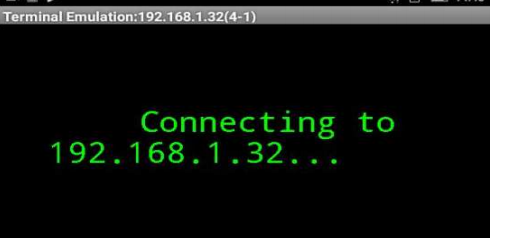
k) Mobility session login screen.
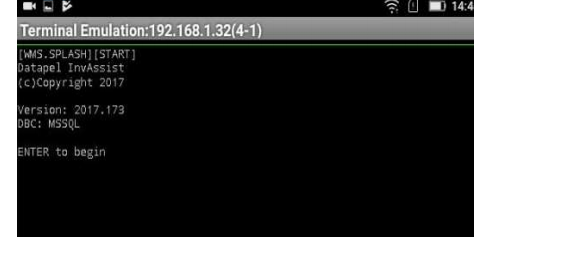
Related Information
None
Was this article helpful?
That’s Great!
Thank you for your feedback
Sorry! We couldn't be helpful
Thank you for your feedback
Feedback sent
We appreciate your effort and will try to fix the article