Description
This article explains how to turn on logging on Velocity devices.
Detail Steps
To turn on logging:
Launch Velocity.
Edit host file.
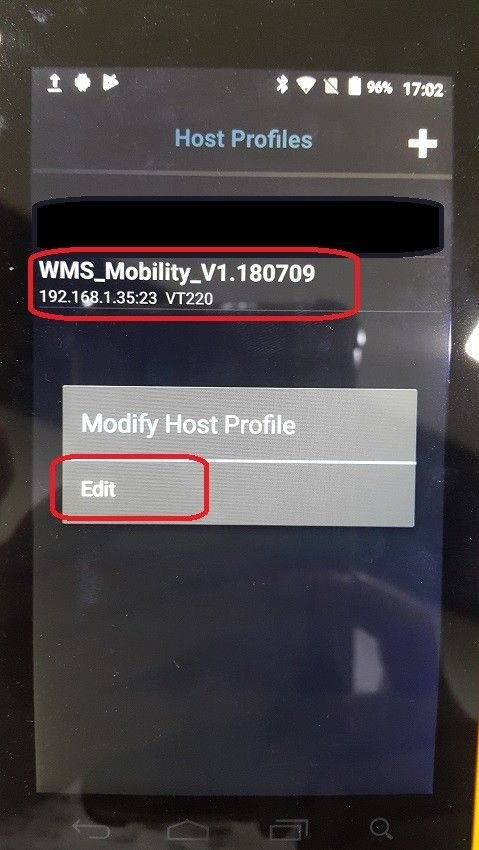
3. Enable Logging > YES.
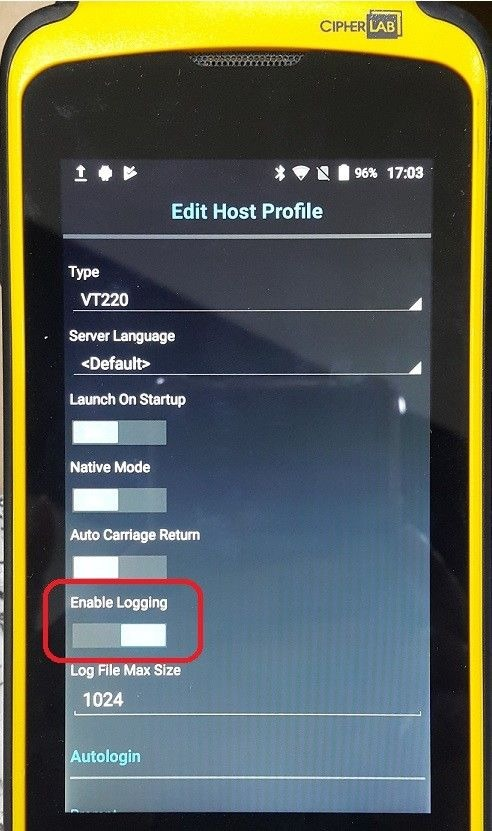
To retrieve the log file:
Android device > File Manager > Internal Storage > Com.wavelink.velocity.
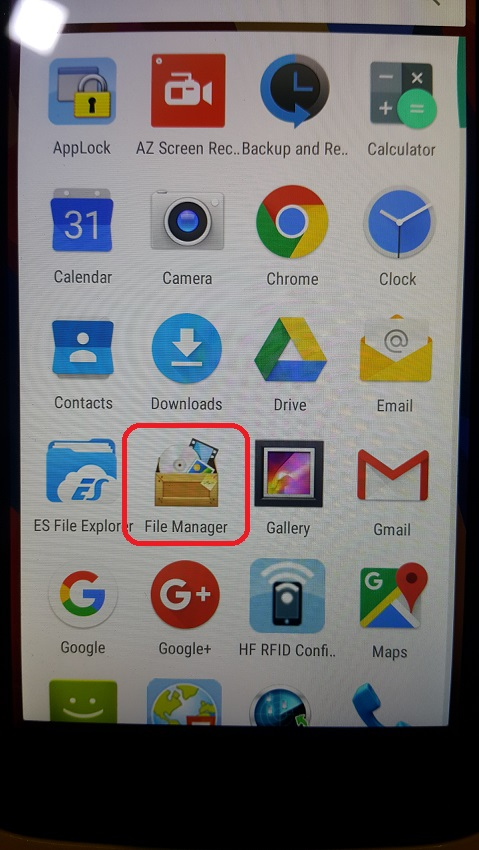
2. The log file is Velocity_session.log.
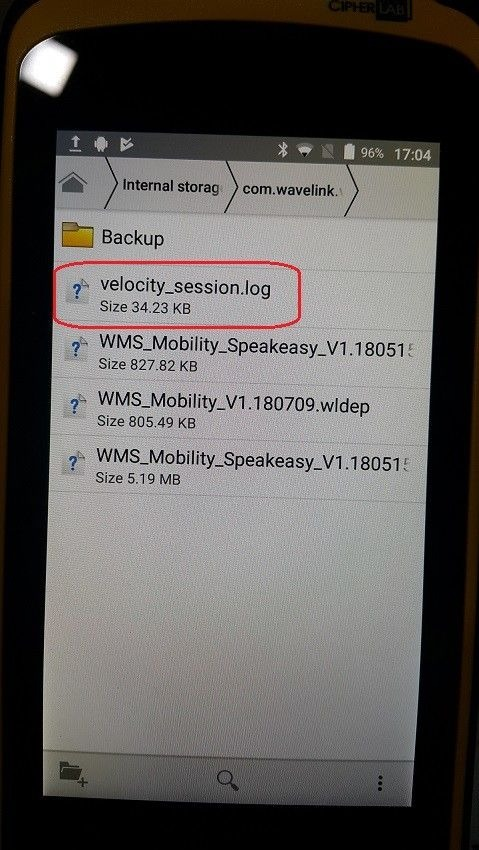
3. Transfer velocity_session.log file to PC (e.g. through Bluetooth).
Related Information
Was this article helpful?
That’s Great!
Thank you for your feedback
Sorry! We couldn't be helpful
Thank you for your feedback
Feedback sent
We appreciate your effort and will try to fix the article